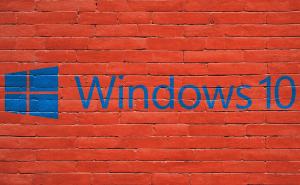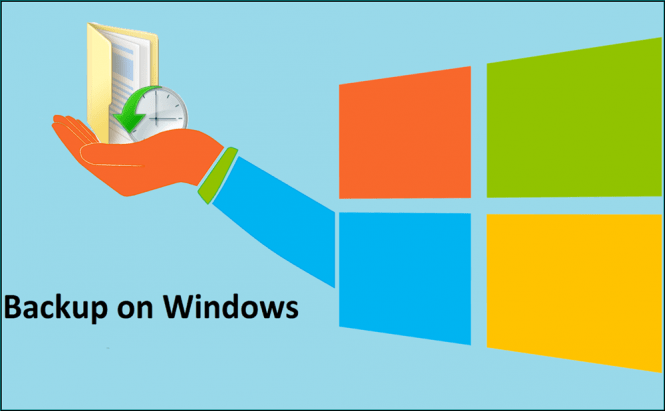 The best way to back up my Windows
The best way to back up my Windows
Since we have to deal with Windows on a daily basis, we spend a lot of time customizing and personalizing the operating system to make things just right. However, there's no guarantee that one day you won't be forced to reinstall Microsoft's product and thus lose everything you've created over time. To prevent that from happening, you need to actively do something about it and make backups of the operating system as well as of your data that you can load at any time.
Windows 10 has an embedded feature called File History, which periodically takes snapshots of your files, thus creating a library containing not only the current data, but also older versions of it. It's the simplest solution if you want to create a backup to a different drive on your hard-disk or on an external drive. To use it, simply press Win + I, then click on the Update & Security option and select the Backup section from the left-side pane. Now, first use the Add a drive button with the plus icon to select the location of the backup, then click on More options --> See advanced settings and press the Turn on button for File History. If you've decided to make the backup on an USB dongle or to an external hard-disk, make sure that you connect it to the PC from time to update your backup and either manually turn on the future, or wait for the operating system to enable it automatically.
Another great solution is to use cloud storage services such as Dropbox, Google Drive or OneDrive. Technically, this is more of a solution for your documents, pictures, videos and other files than for your operating system, but it does have a series of advantages; files can be synchronized automatically, you can access your backups from any device and you're protected in case of a bigger incident that wipes out every physical storage device. The downsides are that it requires access to the Internet, that it can slow down your overall Internet speed and that you're going to need to pay for storage space in case you can't make do with the little that's being offered for free.
Lastly, there are specialized services such as Blackblaze, MozyHome or Carbonite, which automatically backup your files over the Internet. Generally, these services install a client on your computer and after you select the files that you're interested in, they run in the background automatically synchronizing them. Unfortunately, so far, I haven't found a good Internet backup service that doesn't cost any money, but they offer the biggest security level, so they're worth the trouble.
When it comes to backing up your Windows these are pretty much the options that you have. As far as the best one goes, in my experience, the optimum solution is a combination that uses multiple methods so that you're covered from all angles and you always have the most convenient way to restore your files. Additionally, you should also create a USB recovery drive for your Windows and thus have complete protection from data loss.