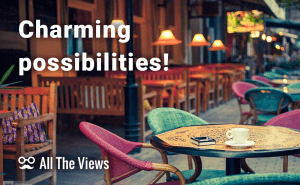Windows 10: Become a tile magician
Windows 10: Become a tile magician
The best way to feel comfortable when you work on a PC is to set it up to your liking. The first thing to deal with is the Start Menu which contributes a lot to the speed of your workflow on your PC. The menu can be made your friend instead of a frightening monster which it may seem if you have never touched Windows 8, where the “new” menu system is inherited from. For those who have not yet seen the number 10 OS, it may be important to describe how the menu is organized.
The Windows 10 menu is a combination of what has been used before Windows 8 and what that system brought us: a list menu on the right (which can also be customized) paired with an unusual left part, often referred to as tiles. These color squares can be added, removed, resized, and animated (live tiles). The latter can be used for placing important information, like headlines, updates and so on, which is constantly updated.
Tile options can be reached via right clicking on the tile you want to change. Keep in mind that different tiles may have different lists of options available. In the upcoming settings menu you will be offered several options: Unpin from Start, Resize, Turn live tile off, Pin to taskbar, Uninstall, etc. These allow you to work with the list of tiles already created. Unpin from Start lets you remove a tile, Pin to taskbar makes it possible to stick the app to the taskbar. If an app is already added, you will see Unpin from taskbar instead.
Resizing and moving of tiles is the most interesting part. It feels like a Tetris game. Four sizes can be assigned to the tiles: from the small to the large one, the same variables that are available in Windows 8. One large tile occupies a space for 4 medium ones, a wide one equals two medium-sized ones, while one medium tile takes the space of 4 small ones – playing on these scales you can place them any way you like, even leaving some free space between them. The tiles can be regrouped to better fit the Menu by dragging them from one placement to the other.
Program uninstallation is more convenient from here: you do not need to open Control Panel. You will be asked for action confirmation right here. This option makes uninstallation process a matter of two mouse clicks: easy, quick, and convenient.
If you are using a touch-screen device you will have to press and hold a tile for some time to access touch controls. The top right corner will allow you to unpin the tile, while the bottom right corner will provide all other options available for the tile.
One more interesting possibility the new Start Menu provides: tile group renaming. One tile group is separated from another by a free space in the right part of which two lines appear when you move your mouse above it. Clicking on these lines will open a text field where you can enter a group name. This option may be convenient for the quick visual search through the menu.
Hopefully, these tricks will make the new Start menu your friend, not your foe.