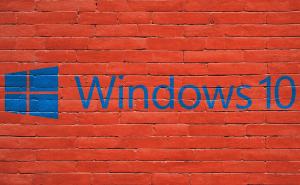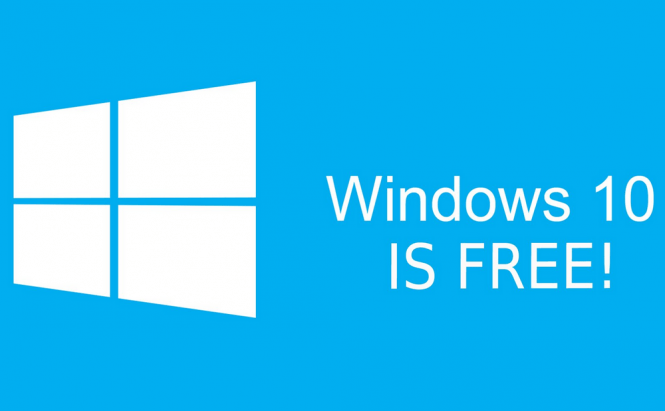 Install Windows 10 for free after the offer expires
Install Windows 10 for free after the offer expires
If you haven't been living under a rock, you probably know that Microsoft has been offering Windows 10 as a free upgrade from Windows 7, 8 and 8.1 for almost a year now. However, the offer is available only until the 29th of July and after that date you need to pay at least $119 for the latest Microsoft OS. If you don't want to upgrade just yet or don't want to spend your money, there's a way to install Windows 10 for free even after the offer expires.
Before we begin, I should warn you that although this procedure isn't complicated, it's going to be quite time-consuming and involve much effort. Moreover, if you don't do it now (before the offer expires), you will no longer be able to, so you should hurry. To benefit from Microsoft's offer after it expires, you need to upgrade to Windows 10 now, activate the operating system, then roll back to the previous state. When Windows 10 is activated on a specific computer, this PC will be saved in Microsoft's database as "verified". This means that even after July 29, you will be able to have a genuine version of Windows 10 whether you upgrade to it or install from scratch. The one thing to remember is that the Windows 10 digital signature will be tied to the PC's hardware, not your Microsoft account, so if you change your computer or one of its main components you will lose the genuine status.
Now, when you know the general plan, let's get into details: first, make sure that you have a copy of all the important files from your boot drive (usually C:) on a different partition. Then, simply download the Windows 10 Upgrade application from Microsoft's website, then run it and follow the steps indicated to upgrade your operating system. Once the new OS is ready to go, click on the Start Button, open the Settings and select the Update & Security section. Now, choose the Activation category from the left-side pane and make sure that next to "Product Key" you see the following text: "Windows 10 on this device is activated with a digital entitlement". If you don't, all you can do is wait until Microsoft's servers register your PC. After you have an activated version of Windows 10, go to the Recovery section (in the same Update & Security window) and you should see an option named Go Back to Windows 8 or whatever Windows version you were previously using. Click the Get Started button and you will get your former Windows back.
As a warning, you should know that certain applications may be removed during the Windows 10 installation and you will need to manually reinstall them after you roll back. Now, when you know that it's possible to Install Windows 10 for free even after the offer expires, you might also want to read some of our other interesting stories such as: "How to a create a USB recovery drive for Windows 10", "How to fix Windows 10-related WiFi problems" or "How to enable Cortana, no matter which country you're in".