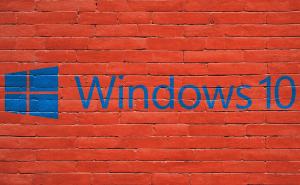I know that most people prefer using Google Maps, especially because the app is available on mobiles, so you can take it with you, but Microsoft's Maps tool is actually quite decent as well. Even though it's not exactly a new feature, I can bet that not many people know that Windows 10's stock Maps app allows you to draw on it, a feature that can actually be very useful. In case I've piqued your interest, here's a short guide showing you how you can do that.
To access the Windows 10 stock Maps tool, click on the Start button, then type "Maps" (without quotes) and click the Maps app that appears in the Best Match category. Once the tool is launched you can either press the Show my location button (the third one from the vertical toolbar on the right side) or manually navigate to the place that you want to visit. When you see your area of interest, click the pen icon from the upper-right corner of the window and a new menu will show up. First, press the very last button from the bar, the one named Touch writing, then click on one of the other possible actions:
Ballpoint pen
This button allows you make notes or make drawings on the map. It's perfect for giving someone simple indications about places worth visiting, showing them where the best coffee is, etc. The small arrow pointing downwards from the corner of the button opens a drop-down menu that allows you to select the color that you want to use and the width of your drawing cursor.
Measure distance
The second button from the toolbar allows you find out the exact distance between two points. From my perspective, it's not ideal because it requires you to draw a line or some sort of an itinerary between the two points and I can't freehand a straight line for the life of me. Fortunately, you can place a ruler on the map, which makes distance measuring a bit easier. The other thing to be mindful of is that this tool will calculate the distance across your drawing, without accounting for water, buildings or any other obstacles that your line may have gone over.
Directions
Probably the best out all the available features, Directions, requires you to simply click on the starting point, then on the destination and it will show you the routes that you can take to get there by car, by bus or by walking. Additionally, you can see an estimate for how long it should take you to get to the destination, the names of the roads you will have to take, traffic data, which buses go to the area and their schedule as well as turn-by-turn directions for walking.
From what I've seen Microsoft's Maps application is quite impressive and it seems like a reliable alternative for some of the more popular similar tools and especially for when you run into problems using Google Maps. However, the IT giant needs to make it compatible with Android and iOS devices, so that the application can actually help in our daily travels instead of being stuck on the PC that's at home or at the office.