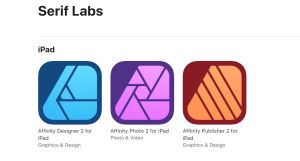No old dogs: Microsoft adds AI features to Paint and Notepad
No old dogs: Microsoft adds AI features to Paint and Notepad
It feels like Paint and Notepad have been part of Windows for ages, right? As a matter of fact, it actually is so: both programs were part of Windows 1.0 released in 1985. Paint was initially Paintbrush, a drawing app developed for Microsoft’s OS from ZSoft's PC Paintbrush, and Notepad started out in 1983 as Multi-Tool Notepad, with a peculiar feature of heavy reliance on mouse. Now, the giant has a graveyard of apps it added to the Windows’ default package at a certain point in time and then abandoned, from Windows Media Center through Windows Journal and Microsoft Works to Windows Reader and Microsoft Money. Paint and Notepad endure; moreover, they evolve. The company has recently released new versions of these apps to the Canary channel, leveraging the power of AI.
AI features in the new Paint and Notepad
Generative fill in Paint: this feature allows users to select an area of an image and prompt AI to alter it or add elements thereto. The selection can be done with a rectangle or the free-form tool; understanding the context, Paint then asks the user if AI should be summoned for a job.
Generative erase in Paint: this function enables users to get rid of unwanted objects in a picture without compromising its visual integrity. AI fills the space of what was erased with background seamlessly (and, hopefully, perfectly).
Rewrite feature in Notepad: for those already leaning on large language models in text-related matters, this one isn’t something new. The tool uses AI to rephrase sentences, adjust tone, and modify text length, following the request of the user. For Notepad, a very basic text editor, the Rewrite feature feels like a giant leap, though.
How to get the latest Paint and Notepad with AI features?
For this purpose, you have to join the Canary Channel of the Windows Insider Program. Here’s the step-by-step guide:
- Sign in to your Microsoft account.
- Browse to the Windows Insider Program website.
- Click on "Register" and accept the terms.
- Open Settings on your Windows PC.
- Navigate to Windows Update > Windows Insider Program.
- Click Get Started.
- Link your Microsoft account.
- When prompted, select Canary channel for early access to experimental features.
- Review any agreements and continue.
Next, get back to the Windows Update section and download and install the latest build from the selected channel. Reboot your PC to complete the installation process (in most cases).
A word of warning: while it is exciting to be among the first to try out new features, please remember that the Canary channel can bring unstable and buggy updates.
Getting new functions in the software you’re using on a daily basis is cool, right? Download and install Software Informer to quickly get hold of the latest versions of your programs once they are released: