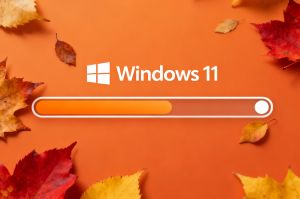Windows system restore points: everything you need to know
Windows system restore points: everything you need to know
If you have been using Windows for a dozen years or so, there certainly have been moments when you had to reinstall the system from the hidden partition or an external drive. At a certain point, you grow too confident of your skills, and start tweaking the settings. Another scenario involves some software, that, not malicious per se, is built clumsily, to the point of messing up the registry and everything else vital to the smooth operation of Windows. Whichever the case, you end up dancing around the computer, refusing to accept that the nuclear option is the only solution.
But is it, really? There is always the system restore routine, which allows rolling back to the state when the respective restoration point has been created. You may lose some data, but if the only other option is resetting the system to factory settings, this may be a better choice.
How to check what restoration points I have?
There’s actually one location for all things restoration in Windows 11. To reach it, simply press the Windows button and type Create. This is enough in most cases: the top result will be “Create a restore point.”
To see what system restore points you already have, click the System Restore button. Do not be alarmed by serious looks of the wizard that launches next; restoration proper takes more than just one click. Click Next in the routine welcome window to reach the table presenting the points you currently have available.
How to enable automated system restore points creation in Windows 11?
 Enabling system protection in Windows 11
Enabling system protection in Windows 11
Lack of system restore points in the table means you have system protection switched off. The common reason for this is the desire to save space, since the restore points are kept on the drive itself. There are also privacy concerns on shared computers. For most users, though, these are irrelevant.
To switch system protection on:
- Click the system drive in the list of available drives;
- Click the Configure button below the said list;
- Click “Turn on system protection” in the window that pops up next, then OK.
If your drive isn’t as large as you want it to be, limit the maximum space allocated to a system restore point here.
If, for whatever reason, you want to get rid of all the restore points currently living on your system, you can do it here, too, by pressing the Delete button just above the OK-Cancel-Apply trio.
How to create a system restore point manually?
 Manual creation of a restore point - enter name
Manual creation of a restore point - enter name
This one is simple.
- Click the Create button below the list of drives.
- Enter the name of the manually created system restore point, and hit Create.
Note that date and time are added to the name of the manually created restore point automatically. In most cases, this is all the info you need, but it always makes sense to somehow describe the circumstances in which you decided to create the point yourself. Consider adding the name of the software you’re about to install, or indicate that you’re adding hardware to the system.
How to restore the system from a point?
If you can log in to the system, restoring from a previously created point is simple: launch the System Restore routine (type “create” after hitting the Windows button). Then click System Restore, Next, select the point to restore from, and so on.
If your computer refuses to boot, you can still use a system restore point to happily roll back to a state when it was operational.
Restoring from a point using Windows Recovery Environment (WinRE)
WinRE typically launches automatically when Windows fails to boot properly multiple times. Once you have it, go to Advanced options –> Troubleshoot –> Advanced options –> System Restore. There, choose your Windows account, enter the password, and select the restore point you need.
Note that if WinRE doesn’t start automatically – this happens – you can summon it by turning off your PC forcibly 3 times during boot (i.e., switching the power off as soon as Windows starts loading).
Restoring from a point in Safe mode (using command prompt)
To boot into Safe Mode, hold Shift while clicking Restart on the login screen (if the PC boots this far). There, launch the Run dialog (Win + R), type rstrui.exe, and press Enter to open System Restore.
If you can launch Task Manager (we have a post about what it can do for you, by the way), click File –> Run new task, then type rstrui and hit OK to open System Restore.
There you have it, a cheatsheet covering Windows built-in restoration capabilities. Stay tuned for a piece about third-party solutions that do a similar job!