 What is BitLocker in Windows and how to use it
What is BitLocker in Windows and how to use it
Losing a laptop isn’t an everyday occurrence, but unfortunately, it does happen. Even if it’s not your fault, you might find yourself without the device due to a mistake by the airport luggage handling service, for example, or because a close friend or family member forgot the bag somewhere. In extreme cases, a laptop can even be stolen from you.
In any case, if there is sensitive information on your computer’s hard drive, you definitely don’t want anyone else to access it. Since storing scanned documents on our devices has become common practice for most of us, this issue is quite universal. Thus, reading this piece to learn what BitLocker is in Windows and how to use it will definitely not be a waste of time for you.
What is BitLocker in Windows?
BitLocker is a built-in utility that encrypts the entire drive, thereby preventing unauthorized access and protecting your data. Without the decryption key, the information is literally unreadable. So, it is a valid safeguard for cases when you lose your laptop.
The full BitLocker functionality is available to users of Windows 11 Pro, Enterprise, and Education editions. In Windows 11 Home, you have a more limited version called Device Encryption, which lacks some advanced management controls.
Key features of BitLocker:
- encrypts all files on the drive, including those in the operating system partition, and can encrypt even the unused portion of the space;
- uses strong encryption algorithms, ensuring robust protection;
- relies on the Trusted Platform Module (TPM) chip to store encryption keys and verify the device’s integrity before unlocking the drive, adding a hardware-based layer of security;
- can request a password, a PIN code, or smart card to unlock the drive at startup for enhanced security.
Answering one of the most common questions about BitLocker: if you forget the password, there is always a recovery key that can be stored locally, printed, or uploaded to your Microsoft account or OneDrive;
How to enable BitLocker in Windows 11
- Go to Control Panel – System and Security, click on BitLocker Drive Encryption there.
- Choose the drive to encrypt and click "Turn on BitLocker."
- Select your preferred unlock method at startup (password, PIN, or TPM).
- Save the recovery key securely in a location you can easily access in case your memory fails you.
- Decide whether to encrypt only the used disk space or the entire drive.
- Run the BitLocker system check and restart your computer to begin the encryption process.
The encryption process can take anywhere from a few minutes to several hours depending on the size of the drive and the amount of data stored. Afterwards, the encryption and decryption processes happen in real time, and you can see some slowdown (up to around 45% in rare cases). If you don’t like the experience, disable BitLocker, and the system will decrypt the entire drive.
Once BitLocker is enabled, it runs transparently in the background, so you can continue working as usual without needing to manually decrypt or unlock files each time. However, when booting the computer, you will have to unlock the drive.
BitLocker in Windows 11 is a powerful, user-friendly encryption solution integrated into the operating system, which means smooth operation and stability, plus peace of mind for you. If this program is not an option for you but encrypting the drive or some portions thereof is a necessity, look for alternatives in our catalog:


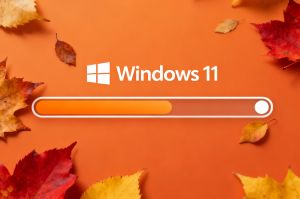

For those managing projects and sensitive business data, it’s equally important to use secure and efficient tools. If you're exploring secure web-based project management software, I highly recommend checking out this article: https://www.celoxis.com/article/web-based-project-management-software. It’s a great resource for understanding how modern project management platforms can boost productivity while keeping your data safe.