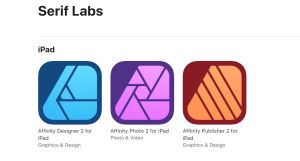How to set up VPN on a Windows PC
How to set up VPN on a Windows PC
What is a VPN? The acronym stands for “virtual private network,” a secure and private connection relying on the Internet’s infrastructure. The two adjectives in the previous sentence are the key reasons for setting up a VPN. The scale and depth of traffic monitoring agencies all around the world indulge in, and the real threats coming from assorted malicious actors make some privacy and safety a very welcome pair. A VPN is supposed to deliver on both accounts. Plus, with COVID-19 showing the world working from home is a viable option in most cases, a virtual private network is often a must for remote employees. This piece tells you how to set up a VPN in Windows using the built-in settings, without installing any other software.
Disclaimer: using a VPN does not guarantee complete safety. It is but one of the components of a cybersecurity setup. Virtual private networks can mask your IP and encrypt the data sent, but they do not protect against malware on websites and attacks on the computer itself.
Setting up VPN in Windows: step-by-step guide
 Settings - Network and internet section in Windows 11
Settings - Network and internet section in Windows 11
The first step is to register with a VPN service and get the credentials from them (server address, protocol, login and password). The options are numerous, pick the one that fits your requirements and budget. If you need a VPN for work, your system administrator should provide all the information.
The process of setting up a virtual private network in Windows is quite simple.
- Press Win and I simultaneously to open Settings (or select Settings in the Start menu).
- Click Network & Internet in the left sidebar, then VPN in the main list.
- Click the Add a VPN button, and fill in the form with the data you received from your VPN provider or system administrator.
Leave “Windows (built-in)” as the VPN provider, and invent a name for the connection.
That’s it, you’ve set up a VPN in Windows. To Launch it:
- either from the same section of the Settings menu, there will be a respective entry there with a Connect button next to it;
- by right clicking the Network icon in the system tray, and the VPN there;
- or by typing “rasdial VPNConnectionName” in the command prompt.
Is Windows built-in VPN client enough?
In the majority of setups, yes, Windows built-in VPN client does the job. You don’t have to install additional software unless explicitly requested by your VPN service provider or employer. Such use case scenarios typically involve the need for several server profiles or some advanced security features, none of which are available in the tool integrated with the OS.
If you need VPN clients like OpenVPN, or software from specific providers, check the respective section of the Informer catalog: