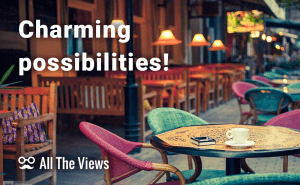Protect Your PC Without a Password
Protect Your PC Without a Password
No one likes intruders and it's natural to protect your PC against them. And the first line of defense is to lock access to the OS itself. The easiest way to do that is to set a password using the default Windows tools; but typing the same password every time you turn on your PC may be such a chore (not to mention, someone might guess or reset your password); but fortunately, there are alternatives to that.
Lemon Screen
This tool uses your PC web camera to control access to your computer. It can identify you by your eyes, nose, or mouth, and it can be set to automatically block your PC when your face isn't detected by the camera. It feels quite unusual, especially in the sense of how little effort is required from your side to log in. But I'm still not quite sure about the security: will it distinguish between you and your brother, for example?
Eusing Maze Lock
 Eusing Maze Lock 25 Dots Pattern Field
Eusing Maze Lock 25 Dots Pattern Field
Maze Lock offers you yet another way to authenticate Windows users on your computer. It asks you to draw a pattern with your mouse across a matrix of dots, just like on an Android phone. The difference from the latter is in the depth of customization: for example, you can choose the number of dots in your unlocking pattern (9, 25, etc.). The only disadvantage is that remembering the pattern might be somewhat more difficult than remembering a standard passcode combination. Still, it is a nice thing in the long run.
Chris PC-Lock
 Chris PC-Lock Detailed Settings
Chris PC-Lock Detailed Settings
This one is the most conventional of the three. I can't say that it is very different from the standard Windows password system; the main difference is that there's more customization in this one. For example, you can set a background image for your password box to protect it against OCR-based sniffing applications.
In general, all PC lockers provide you with pretty much the same thing as password protection, but carried out differently. You can use any kind of biometrics (especially if you're up for buying an external device for the purpose) and all kinds of fancy pattern-based authenticators. The choice is yours.