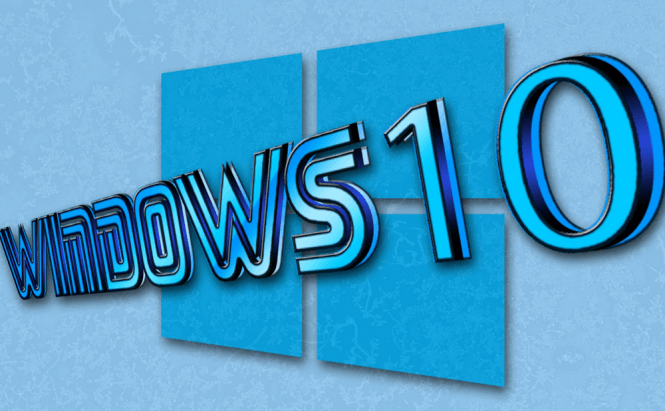 Fix for NET Framework 3.5 not installing on Windows 10
Fix for NET Framework 3.5 not installing on Windows 10
I'm a gamer at heart, so you can imagine how annoyed I was when I saw that a Windows 10 error was preventing me from running certain titles. Many modern games require NET Framework 3.5 in order to run, but... whenever I tried to install it on my Windows 10, I got the "DISM failed. No operation was performed." error message. Since I'm sure I'm not the only one facing this problem, I've decided to show everyone how to fix it.
For those of you who are interested, the Net Framework is a programming infrastructure that Microsoft created to help developers build and deploy products that use .NET technology. Since there are a lot of applications and services that rely on .NET (Dot Net) for their functionality, you can imagine that this kind of error can be quite irritating. Here are a few solutions that you should try:
Solution One
This is the one that takes the least time, but you need to have the USB stick that contains the Windows 10 installer plugged into your PC in order it can work. If you have it, simply right-click on the Start button and select the Command Prompt (Admin) option. In the console that opens up, paste the following command: Dism /online /enable-feature /featurename:NetFX3 /All /Source:D:\sources\sxs /LimitAccess , but replace the D with the drive letter of your USB stick.
In case it didn't work, go to the second solution:
Solution Two
 Turn Windows features on or off
Turn Windows features on or off
Press the Win+R combination, type appwiz.cpl and hit Enter. In the left-side panel, you should see a button that says "Turn Windows features on or off"; click on it. This will launch a new window where you will have to look for the ".NET Framework 3.5 (includes .NET 2.0 and 3.0)" entry, then once you find it, check the box in front of it and press OK (uncheck and check it again if needed). Now, simply follow the instructions provided by the wizard to complete the installation, then restart your PC and check if it's fixed.
If the problem persists, keep reading:
Solution Three
To be completely honest, I haven't tried this one as I didn't actually need to, but if the previous solutions didn't help, you've got nothing to lose by trying. Open the Registry Editor by pressing Win + R, typing in regedit and hitting Enter. In the left-side panel of the window that opens up look for HKEY_LOCAL_MACHINE, expand it, then right-click on COMPONENTS, choose Export and enter the name COMPONENTS (this will create a backup of the registry entry on your desktop, in case you need it). Now, in the right-side panel of the Registry Editor, check if you have entries named "PendingXmlIdentifier", "NextQueueEntryIndex" or "AdvancedInstallersNeedResolving". If you see any of them, delete them, then restart your PC and your problem should be fixed.
Now, when you've seen how to fix the problem of .NET Framework 3.5 not installing on Windows 10 problem, you may also want to read some of our other interesting articles like: "Customize Windows 10 Send To menu" or "Repairing the Windows master boot record".





