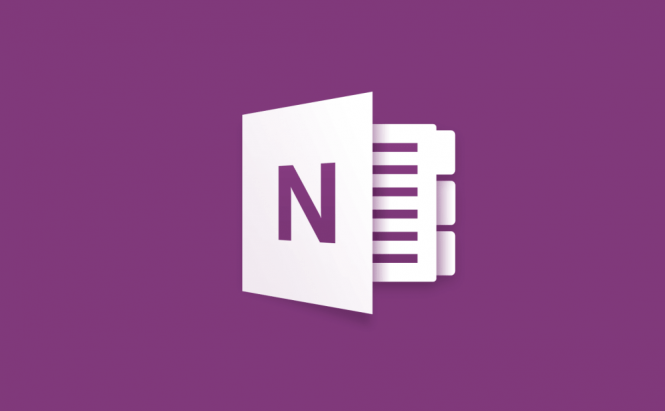 Microsoft Office 2016 keyboard shortcuts: OneNote
Microsoft Office 2016 keyboard shortcuts: OneNote
The Internet has tons of stuff to offer. Whereas most of the web content is absolutely useless, some ideas, like our articles for instance, can be extremely valuable. So, if you happen to come across on the latter ones and now need somewhere to save the info to, Microsoft OneNote is the very thing. Since the note-taking application went 100% free, lots of users have switched to OneNote to explore what the PC giant Microsoft can offer for perfect to-do listing.
Taking this, today we're back to our Microsoft Office series to share some great shortcut solutions for a more efficient OneNote use. Want to get any note-taking job faster? Take some minutes to learn these handy shortcuts and enjoy Microsoft Office 2016 to the full.
Shortcuts for taking and formatting notes: The most wonderful thing about OneNote is that it's packed with free features, which is really efficient when creating to-do lists and taking notes. The only drawback you can face is that with such a vast functionality, you can miss some deeper capabilities, in case you don't know a corresponding shortcut. Thus, if you'd like to add a To-Do tag to your note, which would be the first tag shown in the Tags group on your Home ribbon, press Ctrl + 1. In case you need to apply a Heading style to the current note, use the Ctrl + Alt + 1-6 combination, where the number implies the formatting of your cursor to one of the heading styles.
To quickly open a new OneNote window, just use Ctrl + M, or Ctrl + Shift + M to create a small side note. The Ctrl + K keys will open a pop-up window to let you insert a link to a selected text, while Ctrl + F will put the cursor on the search barso you can look for anything on the current page your are, or everywhere in the application with Ctrl + E.
If you need to quickly scroll to the top/bottom of the note you're currently working on, press Ctrl + Home/End accordingly. With the Ctrl + Backspace or Ctrl + Delete combinations, you will easily delete one word to the left or right, which should greatly assist you in editing a certain text in a note.
To get rid of any annoying typo or misprintyou can make while taking a note, make sure to press F7 that will activate the built-in check speller. If you'd like to explore the thesaurus for the currently selected word, use Shift + F7.
Shortcuts for notes organizing: Once you successfully save the interesting-for-you information in OneNote, take a quick look at the keyboard shortcuts that should help you manage your notebook.
Well, first of allpress Windows + Shift + N to launch the Microsoft OneNote application, and then use Ctrl + O to open a notebook. If you want to add a new section in your notebook, the Ctrl + T keys will help you.
To continue conveniently working with the sections in your notebook, try to remember the Ctrl + Tab and Ctrl + Shift + Tab combinations that will allow you to switch between the next and previous sections with ease. Working in a section, you can apply Ctrl + Page Up/Down to open the previous or next page, or Alt + Home and Alt + End to go to the first and last pages of the current section.
Shortcuts for sharing and protecting notes: If you often send your notes to your friends or colleagues, you should add the Ctrl + Shift + E shortcut to your arsenalso you can share a particular note via e-mail in a matter of seconds.
Besides the file-sharing option, OneNote comes with a password-protection capability. With it, you can lock all your notes with a secure passwordso nobody could access the information without your permission. To do this, just press Ctrl + Alt + L.
Of course, these are not all the keyboard shortcuts you can apply in Microsoft OneNote. We've picked up the most helpful ones to our mind for you, and if you have some other solutions you want to share, feel free to leave your comments below.



