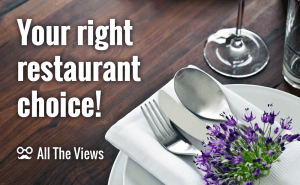Prevent Windows from installing unwanted programs
Prevent Windows from installing unwanted programs
Do you find annoying the fact that your PC can install some programs that you haven't even downloaded? Unfortunately, nowadays this is a frequent situation. The installer of the program you need may contain the software which sneaks into your PC without a permission. This type of programs is called Potentially Unwanted Program (PUP). PUPs are not viruses but they usually cause much inconvenience to all Windows OS users. In this article, I'd like to present a few universal ways to prevent potential problems.
Keep PUPs out of your computer
Unchecky is a great straightforward program that is designed to uncheck unnoticeable checkboxes that propose installing third-party software during the main program installation. Unchecky can also find additional hidden programs in an already-running file and notify a user of unwanted programs. Importantly, this useful and free program by Reason Company Software Inc. doesn't require any specific skills for using it and customizing its options. Almost perfect, it is also being updated automatically. To read more information about the Unchecky tool, proceed to the article by Tom Cooper and forget about annoying bundleware, once and for all.
If you don't want to install a standalone program for performing the task, you can handle it via Windows tools. Windows 7 Ultimate and Professional, Windows 8 and 8.1, Windows 10 have the AppLocker utility which is located in Group Policy Object Editor. It allows you to create a list of applications that are banned and can't be installed uncontrollably. You can compile your own list or import a standard .xml Locker file. To find the file, run Local Security Policy (secpol.msc) as an administrator, go to Security Settings → Application Control Policies → AppLocker.
Create a non-administrator account
There is a much easier way to stop your PC from installing unwanted programs. You can create a new Windows user account which has non-admin access to Windows functions by default. This way, you use the new account in the same confident manner as before: none PUP will be installed because your computer will request each program installation now. The slight disadvantage of this method is that you need to adjust your account from scratch and spend time regulating the programs installation by yourself.
Use sandbox security software
A sandbox is a separate mechanism for running programs, the lightweight variant of a virtual machine. The processes that you begin in the sandbox can only affect its own environment but not the host system. Thereby, you can work here with any file and if you find an unverified program safe, you can install it on your underlying operating system. If not, just perform the rollback in the sandbox.
The easiest way to create the sandbox system on your PC is Sandboxie. This is the program that lets you launch browsers, email clients, different software applications in the isolated space on your hard disk. Even if some PUPs are somehow installed, you just easily clear the sandbox and continue using your PC. Sandboxie offers multilingual support (25 languages available) for its users and protects computers from Internet-spread viruses. I should also mention that some antivirus programs have the sandbox feature too, for example avast! Internet Security or Kaspersky Internet Security.
What to do if PUPs have been installed?
In case potentially unwanted programs are already on your PC, you can use a simple utility called AdwCleaner. This is a free removal tool for adware, PUPs, toolbars, and browser hijackers.
Just install and launch the program → then press Scan → Clean.
To conclude, I want to warn you. Don't fully rely on these or other protection ways, always be careful and thoroughly study everything you install and open on your system.