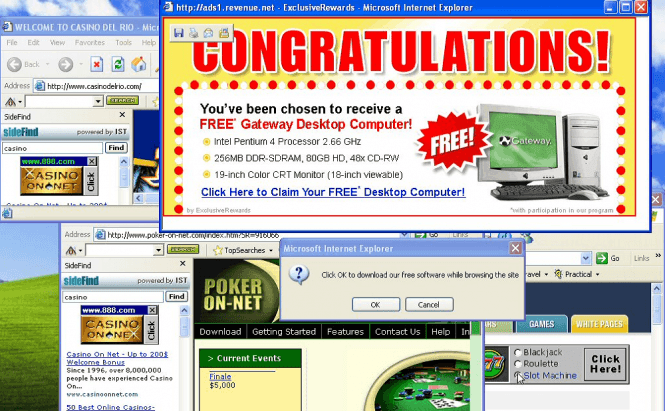 How To Get Rid Of Adware: Best Tips and Tricks
How To Get Rid Of Adware: Best Tips and Tricks
In order to keep you computer clean from adware infections, you will have to know what they are, how they infect your computer, how to remove them, and how to avoid them.
What is adware?
Literally, adware is a software package that will automatically display advertising content with or without the user's consent. However this definition is incomplete as adware can also be used for spying and stealing information. These malicious programs can be simply annoying or actually dangerous. The mild ones will just force pop-up windows to appear out of nowhere on your monitor from time to time, but most of them can keep track of your Internet browsing history. Some of them can be used by hackers to intercept private data such as various log-in information, bank accounts, etc.
There are several signs that will help you detect if your computer has been infected by adware. The most obvious one is a window that keeps popping up on your computer (even when your are not browsing the Internet) and advertises some kind of medicine, weight loss techniques, dating sites, etc. Another way to spot them are the changes applied to your web browser without your permission: if you can't change the home page settings or the font in query boxes has been changed, then most likely you have been infected. Lastly, if your computer's performance is constantly and visibly degrading, then it's quite certain that adware has infiltrated your system.
How does adware infect your computer?
 Losing patience with your computer
Losing patience with your computer
There are several ways in which adware can sneak into your PC. The most frequent method of infiltration is through websites: some sites will tell you that you need some kind of a program or plug-in installed in order to view their content, then install adware either instead or along with the application they claim is required. The more sneaky adware won't even ask you for permission but simply exploit a vulnerability and install itself on your computer as soon as you've entered the website it inhabits. Another common method of infection is through free programs you install. A lot of developers are getting additional revenue for inserting adware into their free application installers. Peer-to-peer sites are also a decently common source of infestation.
How to remove adware?
Cleaning your computer from adware can be a delicate matter. The most extreme solution is to completely erase and format your hard disk, but that is only recommended when everything else failed, including your patience. The simplest yet most time-consuming method is to go to the Remove Programs function in your Control Panel, browse through the list and manually uninstall all the adware you can find. You can also kick adware from the list of programs that launch automatically at Windows or any browser startup, the process takes about a minute with CCleaner (Tools -> Startup). The drawbacks are that you will have to google any application you are not sure about, and that some (many) adware pieces will automatically reinstall themselves using hidden files copied to your hard disk. A much easier way to degunk your system is to use specialized software such as Malwarebytes, herdProtect Anti-Malware Scanner (free), SpyBot (free) or SuperAntispyware (free). Some anti-virus programs can also deal with adware.
How to avoid adware?
In case you really have something against ad-blocking applications (which won't keep you 100% safe either), there are several ways to reduce the chance of getting infected with adware:
- avoid shady websites: sites that offer adult content, cracks (illegal ways to beat copyright protection) or "warez" (pirated applications) are notorious sources of adware infections;
- pay attention when installing applications: although some adware, which comes bundled with other programs, will automatically install itself on your computer along with the main application, most installers will allow you to tick them off from the installation list;
- don't install programs from websites your aren't sure about: when a website asks you to install some sort of an application, and you are not 100% certain that it's trust worthy, the best course of action is to bail out. If you can't get rid of the pestering window asking you to install something, visit another site, or you can simply close the browser in order to completely avoid any peril.
- check your web browser settings: pay special attention to Internet Explorer. The default IE 6 configuration will allow any adware to install itself without your permission. You need to go to Tools --> Internet Options, then click on the Advanced tab and under Browsing you should find a list of topics. Uncheck the boxes that say: Enable Install On Demand (Internet Explorer) and Enable Install On Demand (other);
- be careful with file-sharing utilities, some of these applications will also infest your computer with adware.
Hopefully the information and advice in this article will help you avoid losing temper and ... doing something regrettable.



