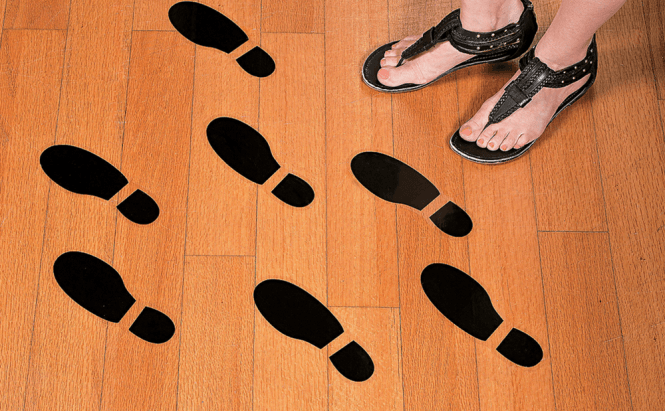 How To Clean Up The Traces Of Your Online Activities
How To Clean Up The Traces Of Your Online Activities
Whenever you are at work or when you aren't using a personal Internet connection, you can't stop other people from seeing what you did online. However, in your own home, on your own computer, this should never be an issue. Whether you were searching for a surprise present for your wife, using an account that no one knows about, or visiting certain websites that you would rather keep secret, you can stop any other person who uses your computer from ever finding out.
When you navigate on the Internet you leave various traces that people can follow and discover what you've been doing. Unless specifically told not to do so, your browsers will save a log of all the places you've been to. The tracking cookies that websites send to your computer have a similar purpose, secret accounts and passwords may get saved by accident and even the autocomplete feature may give you away. The sad news is that manually removing all the evidence of your online activities is a tedious process. The good part is that there are several applications designed to help you out.
Here you will find a few tools that will assist you in getting rid of the unwanted traces on your computer and a couple of privacy related tips that not a lot of people know about.
CCleaner (free)
Pretty much everybody agrees that CCleaner is the best tool on the market when it comes to removing traces and junk files from your computer. This free application can erase your browser history, clean your cache, wipe out cookies, delete temporary files, remove previously typed in URL addresses, erase saved passwords, etc. Furthermore, the program can improve the overall speed of your computer by optimizing your Windows registry, uninstalling applications or cleaning your startup programs list.
Browser History Cleaner (free)
Browser History Cleaner is a free application that does exactly what it names suggests. It scans your browser's history, cookies and Internet cache, then allows you to delete all the privacy entries that you don't want anyone to see. This free program works with Internet Explore, Mozilla, Opera, Chrome, Netscape and a few other popular browsers. Other advantages include a user-friendly interface and fast scanning speed.
Temp File Cleaner ($1)
Temp File Cleaner is an application mainly designed to help you get an extra bit of disk space by cleaning your junk files, but in doing so it also cleans your browsing history, temporary Internet files, cookies and cache. This program will help you remove the traces made by Internet Explorer, Google Chrome, Mozilla Firefox or Opera. While very straightforward and easy to control, this tools still has a flaw - it doesn't allow users to check the files marked for deletion.
Internet Cleaner ($29)
Internet Cleaner is a decent program that gets the job done, but as far as I'm concerned I would never pay $29 for it. The good news is that you can use it for free the first 30 days, so you can see for yourself if it's worth that much money. This application works with all the popular browsers and will help you remove the web history, cache, temp files, recent files from media player, start menu click history, run history etc., as well as privacy entries from Instant messaging and file sharing programs. The really cool thing about Internet Cleaner is that it offers you secure deletion features so you can ensure that the files that you remove will stay gone for good.
Free Internet Eraser (free)
Free Internet Eraser is a simple and effective privacy solution for those who rely on Internet Explorer as their main browser. This application doesn't only remove the browser related traces but also the ones from your start menu, registry entries, shortcut keys, etc. The problem with this tool is that it only works for Internet Explorer and MSN, so if you use a different browser or messenger, it won't help you that much.
Windows CleanUp! (free)
Windows CleanUp! is an optimization tool that makes your system run better by removing files that resulted from program installations, updates or Internet surfing. The application works with popular web browsers such as Internet Explorer, Mozilla Firefox or Google Chrome and is also capable of cleaning up Outlook and your RSS readers. The big downside is that even though Windows CleanUp! is an efficient application, just the few who still use Windows XP will be able to utilize it.
Tips and Tricks
There are a couple of tips that I can share with you from my experience with traces left while browsing the Internet:
- Flushing the DNS - even when browsing in private or incognito mode, your Windows stores the DNS addresses of the websites that you visit. To see all the stored addresses click on your start button, then press run, type cmd and press Enter. In the command line window that is now on your screen (the one similar to DOS), type ipconfig /displaydns and you will see the entire list. To get rid of this evidence all you need to do is to type ipconfig /flushdns in the CMD window.
- Flash cookies - as helpful as Flash can be in watching online videos, it is annoying as hell when it comes to leaving traces. Macromedia's Flash generally stores evidence about the videos that you watched. In order to get to it you will need to find the %appdata% folder on your user profile (you need to see hidden files before accessing it) and from there go to Macromedia\Flash Player\#SharedObjects. Then simply delete the compromising files and you are done.










Open Control Panel of your PC.
Go to the network and the Internet and open Internet Option.
Open General and look at the browser history section.
Click Delete Browsing History on Exit.
Click Delete and choose what are the items you want to delete. You can choose all the items also and click Delete.