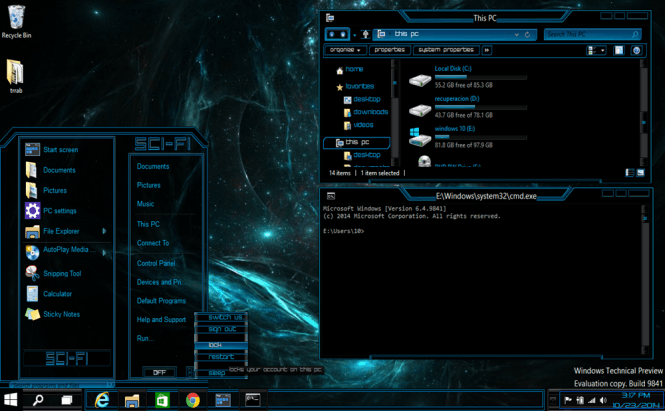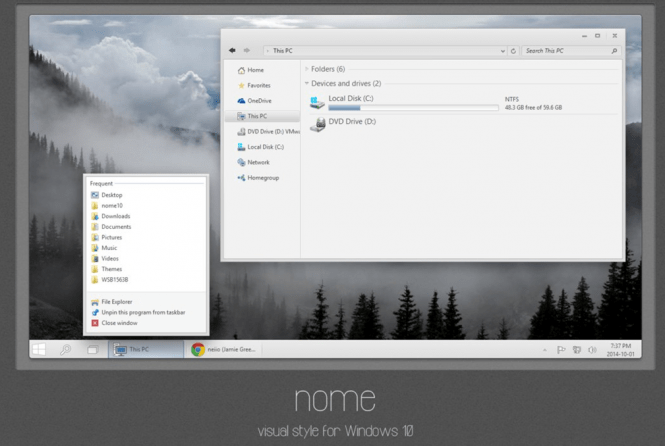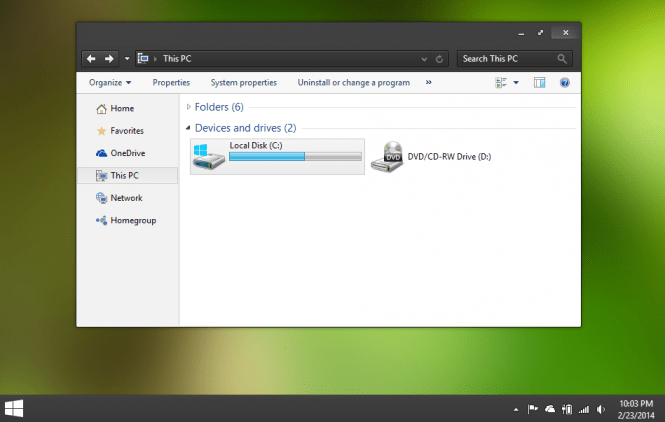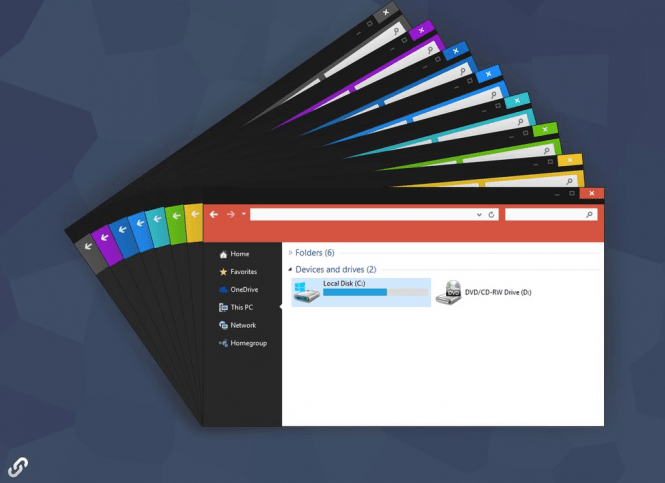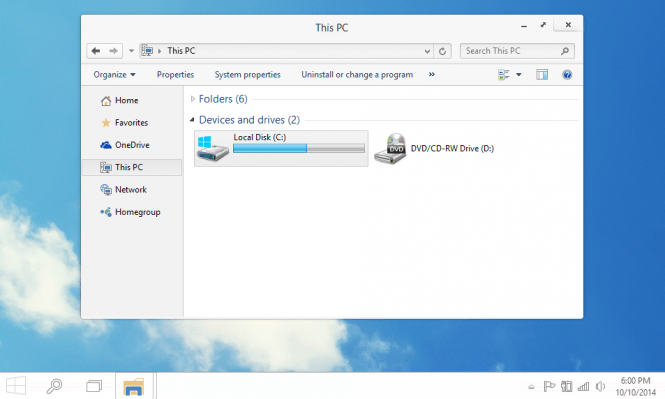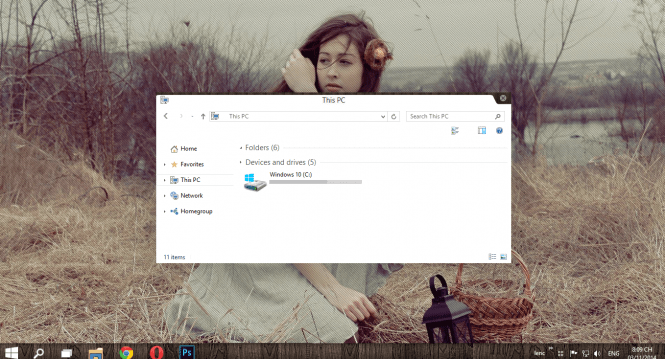Windows 10 might still be pretty recent (especially if you haven't been a part of the Windows Insider program), but some people have already had enough time to get bored with its visual aspect. The good news is that, just like with every other version, you can customize many aspects of the operating system's visual appearance. If you feel the need for a change, here are 10 of the best themes currently available for Windows 10.
Before we begin, my advice is that you backup your system before installing any of the themes or applications presented in this article so that, in case something goes wrong, you will have a safety net to fall onto.
OS X Yosemite Theme
Let's start things out with a classic: the OS X Yosemite Theme. This visual enhancement completely changes the way Windows 10 looks, making it resemble Apple's popular operating system. Three buttons on the top-right corner of your windows will be replaced with the classical OS X stop lights, the start menu will be moved to the top of the screen just like Apple's dock, and even the regular desktop wallpaper will be changed to the Yosemite's default one. If you've always wished you had a Mac but had to settle for a Windows PC, this is a nice way to play pretend. If you're interested, there's also a darker Yosemite Black Theme for Windows 10 which you can find by following this link.
In order to use this theme, first, download and install the UxStyle Preview and the Ribbon Disabler, then save the theme itself. Once that's done, copy all the files from the downloaded theme's folder to "%windir%/Resources/Themes". Now, right-click your desktop, select the Personalize option and apply the theme.
Ubuntu for Windows 10
Since we're talking about making Windows 10 look like a different operating system, I have to also mention the Ubuntu Theme for Windows 10. This one will make Microsoft's product look like the well-known version of Linux, moving the taskbar to the top of the screen and changing the colors and buttons to mimic the ones in Ubuntu. This theme will work on both the 32-bit and the 64-bit of Windows 10, so there's no reason for you to worry about compatibility.
Start by downloading and installing the UxStyle Preview and the Ribbon Disabler, then use the provided download link to save the theme on your PC. Next, copy all the files from the theme's folder to %windir%/Resources/Themes", right-click the desktop, choose Personalize and apply the theme.
Nome for Windows 10
I'm not sure about the weather in your country, but where I'm at, it's already getting cold, which makes me think about winter. Even though it's just supposed be a reminder of the Silver color scheme from the old XP version of Windows, Nome for Windows 10 has the same effect. This visual enhancement offers a clean and neat look for those who don't like dark colors, but also don't want to be distracted by too many colors. Unfortunately, at the moment, the author's Deviantart page is unavailable, but, hopefully, it will come back soon.
Numix Light
The Numix Light Theme for Windows 10 is another clean skinpack with a silvery look, but this time the background is a bit darker, making for a nice contrast. Just like the previous one, this theme removes transparency from the Start menu, window bars and system tray, so it helps improve the overall performance of your system. If your computer is more towards the low-end, but you still want to use a visually pleasing theme, Numix Light is a safe bet.
In order for Numix Light to work, you first need to install UxStyle Preview and the Ribbon Disabler. Once you've done that, download the theme and copy all the files that it contains to C:\Windows\Resources\Themes. Finally, right-click your desktop, go to Personalize and select the Numix theme.
Licorice
The Licorice theme for Windows 10 looks a bit simplistic, but its colors are soothing and relaxing. This skin is also pretty good for those who actually work on the PC, since it's distraction-free, allowing you to focus on the tasks at hand. Even though there isn't much else to say about this theme, many of my friends actually like it, so I had to include it in this list.
This theme requires you to first download and install UxStyle Preview and UXTheme Patcher. Then, simply download the theme, copy its contents into %windir%/Resources/Themes" and apply it from the Windows context menu. (May not work with the latest Windows builds).
Unity Inspired for Win10
Probably the most popular entry in this top 10, Unity Inspired theme for Win10 looks and feels amazing. This skin alters many details, including the way the navigation arrows look like in Windows Explorer and the icons of your main folders. Furthermore, this visual enhancement removes the minimize and maximize buttons from the top corner of your windows and replaces X (close) with a cool looking orange light. Lastly, Unity Inspired provides a great-looking dock.
First, download and install Ribbon Disabler and UxTheme Patcher, then download the theme. Once that's done, copy the files toC:\Windows\Resources\Themes and select the Unity theme from the Windows Personalize menu.
Silk
If you want to know, Silk is my personal choice when it comes to Windows 10 skins. To be honest, I used it on the Technical Preview version of the operating system, but I think it works for the official build as well. As you would expect from a theme with this name, the visual aspect is pretty smooth, modifying several visual aspects of your operating system, including the way the Windows Explorer windows look like.
If you want to use this theme, you will need to install Ribbon Disabler, UxStyle Preview and UXTheme Patcher. After you've done that, download the files and copy them to C:\Windows\Resources\Themes, then select the theme form the Personalize menu. If you're having trouble using Firefox while this theme is active, installing this style should fix it.
Vanilla
I'm not a big fan of vanilla as a flavor, so you can guess it's not my first choice when it comes to Windows themes either. However, this skin pack has a crisp look, and its bright overall aspect could lighten up your day, so it's worth at least checking out. As far as I can tell, Vanilla doesn't provide too many drastic visual changes, which means that you don't need to worry about not being able to find your way around.
Just like in the previous case, to use this theme, you will first need to install Ribbon Disabler, UxStyle Preview and UXTheme Patcher, then download the theme and copy its files into the C:\Windows\Resources\Themes folder. Now simply right-click your desktop, choose the Personalize option and select Vanilla.
Cats Anytime
Since whenever you post something on the Internet you must include cats, I feel like I have to mention Microsoft's Cats Anytime theme pack. This visual enhancement provides 10 images of cute furry cats and kittens which will alternate on your screen, making it much prettier to look at. Unlike all of the other names in this top 10 (which come from DeviantArt users), this one is made by Microsoft, so installing and using this theme is absolutely hustle-free.
lne Theme
Last, but definitely not leas,t are the beautiful girl and scenery from the Ine Theme. Despite what you see at first glance, what really stood out for me about this skin was the beautifully designed wooden texture of the task bar, which is a pretty original idea when it comes to visual enhancements for Windows 10. The buttons of the windows are also slightly modified and have a fresh aesthetic look.
To make this theme work, you will need the UxStyle Preview and the Ribbon Disabler installed on your PC. Once that's done download the theme, copy the files in it to the %windir%/Resources/Themes folder and select it from the Windows Personalize menu.
Hopefully you'll find at least one theme that you like in this collection, but even if you don't, I wouldn't worry too much about it. As I said in the beginning, Windows 10 is still quite "young", so there will probably be a lot more themes and skin-packs to choose from once the designers get fully accustomed to Microsoft's latest operating system.