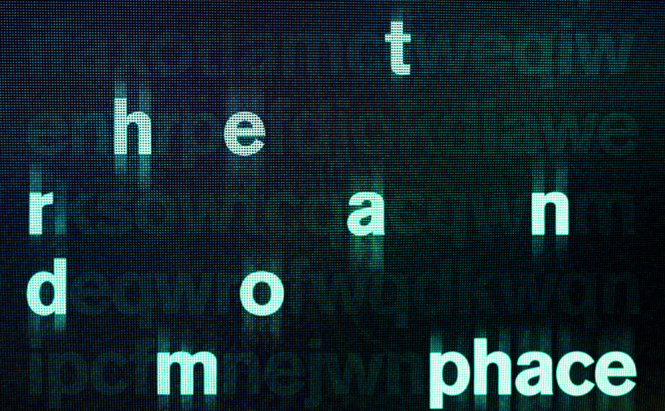 How to randomly rename files in a folder
How to randomly rename files in a folder
A tool to randomly rename the files in a folder can be a huge security risk, as someone with evil intentions or even a user who doesn't know how to use it right can ruin the entire operating system or make others lose time restoring order. This is why very few tools for bulk file renaming include randomly generated renaming patterns. However, if you have a player withour file shuffling capabilities, randomly reordering the songs in your music folder could be very helpful.
Rename Expert
The simple approach is to use Rename Expert. It provides direct access to the random renaming feature. However, many people may have a problem with the fact that this tool is distributed as shareware costing €30 ($37), so it's pretty expensive by my standards. The good news is that the application offers a trial mode that allows you to test its entire functionality, but you can only rename a maximum of 10 files, which is too few for most people's needs.
In case you decide to buy it, using the random renaming function is quite easy. Simply press the Add button from the top bar to select the files that you want to rename (or the folder where they reside), then press the green "plus" button in the Actions Menu (bottom-left corner) and click on Insert. In the Where to insert panel, you should set the application to insert at position and to do so from the left (so that your files will be rearranged in the folder structure). In the What to insert panel, drop down the Insert menu, hover over the numbering section and choose randomly. Now, simply decide if you want to use random numbers or random letters, the initial value and the steps, then click the Apply button from the bar at the top of the window. What's really cool is that you can also preview the results before actually making the changes, so mistakes are highly unlikely to happen, if you pay attention.
Bulk Rename Utility
While Bulk Rename Utility's random renaming function may be a bit more difficult to use, since it is somewhat hidden, this application is completely free, and many actually prefer it to the previous method. To use this application, the first thing that you will need to do is to select the files that you want to have renamed. Since the application integrates itself with the Windows context menu, the easiest way to do this is to go (via the Windows File Explorer) to the files in question, select all of them, right-click them, then press the Bulk Rename here button, and the application's window should open. (Don't get scared by the huge number of buttons and options available, they're not as difficult to use as they look at the first glance.) Click on the Actions button from the File Menu bar and press the Random Sort option until you are satisfied with the randomization. Once that's done, just use the available options to auto-number and fully replace the names of the files, effectively changing the order in which they will be displayed in the regular folder structure.
Conclusion
There you have it, friends. These are two of the easiest ways to randomly rename the files in a folder. This will allow you to shuffle the images in a slideshow or the songs in your playlist even if the tool / device that you're using doesn't have this capability. In case you're looking for some more interesting guides, check out "How to make a video recording of your iPhone's screen" or take a look at "How to fix your PC's USB ports".





