'What are those F-keys for?' 'They're just dead space on my keyboard … ' 'They can function? No kidding?' - Yeah, these are the most common comments on the poor little F1 through F12 keys, initially intended as a set of Function Keys. So, if you make little of them either, you're most likely to misknow that the F-keys cater for special functions and may have various uses, especially in combination with keys like Ctrl and Alt.
Taking this, today I'm going to enlighten the default as well as the best features of these secret Function Keys that are, hopefully, to enhance your user experience and boost workflow.
F1 is commonly the button to hit for Help in any software application. If you press the key in the Windows desktop or when the Windows Explorer is working, it will open the Windows help and support center. Still, the combination of F1 + Windows Key (the one with the Windows logo on it) will show up the Windows help screen even when you happen to be working in a program and face some issues to figure out.
F2 will allow you to quickly rename the selected file or folder. Just highlight an item, press the F2 key, and, after you type a new name, click outside the name box or on the Enter key. F2 can also help you out whenever you deal with Microsoft Word: Alt + Ctrl + F2 opens document window; Ctrl + F2 displays the print preview window.
F3 - In the desktop, pressing the F3 key will bring up the Find Files feature, while on most browsers this would be an instant way to launch the Find bar. Again, working in Microsoft Word, Shift + F3 will turn a text from upper to lower case or toggle between capitalizing each word.
F4 - Applying the versatile F4 will drop down the Address Bar menu in the Internet Explorer and Firefox browsers and repeat the last action in Word. If you press Alt + F4, the combination will close whatever window is open at the front, which is actually the safest straightforward way to shut annoying pop-ups right away.
F5 - In all known modern browsers F5 is a refresh key. Besides, in PowerPoint, it could be a rather handy shortcut to start a slideshow, while in Microsoft Word, it would open Find, Replace, or Go to window.
F6 - Like F4, it takes the focus or cursor to the Address Bar in most browsers and highlights the current address, allowing you to go to another website without moving your mouse up to that line. You can also use the F6 key to toggle between the menu items of a program or cycle from window to window with dispatch.
F7 actually doesn't offer any functionality in Windows but is commonly used as a spell checker in Microsoft applications. Along that, the F7 function key will turn on Caret browsing on Mozilla Firefox, the feature that places a movable cursor in webpages letting you navigate them only with arrow keys.
F8 will perform a pretty helpful function during the computer's boot up process: hold down the F8 key while booting your PC and it will enter the Windows Start Menu, commonly to access Safe Mode.
F9 - Still seeking for something significant, F9 doesn't offer any common uses in Windows. Yet, it may be essential in individual programs (for instance, the key refreshes documents in MS Word), so to find it out, open an application's Help file and search for 'Function Keys'.
F10 activates the menu bar (the bar at the top of the screen with File, Edit, View, etc. tabs) in most programs. Press F10 to highlight the first menu choice and then use the Arrow Keys to navigate the menus. F10 + Shift is similar to right-clicking on an object that opens up the context menu.
F11 switches on/off Full Screen mode in most Internet browsers or, pressed together with Shift, adds a new sheet in Microsoft Excel.
F12 - Just as F7 and F9, the F12 function key got its name for being in the F-keys row. That's it. The key can't offer any valuable functionality in Windows, while brings up the Save As dialogue in Microsoft Word or opens a new document if held down simultaneously with Ctrl.


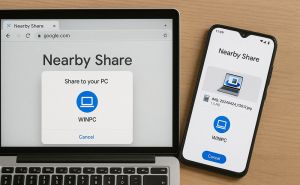


F2 & F3 control screen brightness.
F4 controls video out to a second screen.
F5 controls keyboard illumination.
F6, F7, F8 control CD/DVD positioning.
F9 & F10 control volume.
F11 mutes audio.
F12 controls airplane mode.
F13 (just seeing if you are paying attention!).