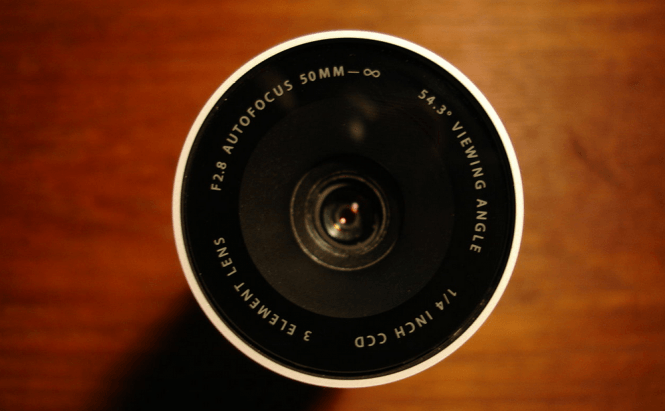 Disable Your Webcam to Save Privacy
Disable Your Webcam to Save Privacy
I'm going to try not to bore you with too many details and keep things as simple as possible. If you've seen recent movies and TV shows, you surely watched at least one scene where someone hacked into another person's webcam for nefarious purposes. Well, that's actually quite possible in reality as well, and the problem is that you don't even have to be a good hacker to do this. Basically, anyone with average coding and Internet skills can tap into your webcam, turn it on and watch the stream (without turning on the LED, so you won't know that it's active).
Now just think about the simplest thing possible. Are you always "decently" clothed when you pass (or stay) in front of your laptop or webcam? Why should you? It's your house; you're going to be as comfortable as possible. This means that the thought of someone else being able to watch you without your consent isn't very pleasant. Furthermore, some cameras also have internal microphones, so the hacker can not only see you, but also listen. The good news is that saving your privacy isn't very difficult and it doesn't require too much of a sacrifice on your part. Here's what you need to:
In case you have an external webcam which isn't attached to your screen or PC, the simplest of solutions is to just turn it towards a wall or make it face an area that no one ever passes through whenever you're not using it. This will ensure that even if someone decides to tap into it, he or she won't be able to see anything of interest. Another very easy way to deal with the situation would be to unplug the camera's USB cable from your PC and plug it back only when you're actually utilizing it. (This will also solve the issue of the internal microphone.) However, if all your USB ports are in the back of your PC's case, it may quickly become annoying.
In case none of these solutions are good enough or applicable in your case, but you don't want to dabble with software solutions, you can also use a cover for the camera which can easily be removed when you need to use it. Of course it can be as easy as simply placing some kind of small piece of material or electrical tape, but if you want something that won't look like an improvisation you can go to a website like Amazon and purchase a special cover. (Like the ones in the image to the right.)
As far as software solutions go, there are two pretty easy ways for you to disable the webcam. If you have a laptop or one of those all-in-one devices with an integrated webcams, these may prove to be the best solutions for you:
Disable your webcam from BIOS
To access the BIOS settings you have to reboot your PC and press the respective keyboard button (usually it's either F2 or Del) as soon as the device restarts. Once you're in the BIOS screen look around for something named Webcam, Integrated camera or CMOS camera. (There are numerous BIOS versions and their menus aren't identical, so I can't give you the exact location for the setting.) When you find the mentioned entries, you should have an on/off, enable/disable or lock/unlock toggle. Set it to off, disabled or locked, then save the settings and restart the PC.
The major inconvenience for using this solution is that in order to turn it back on, you will need to recreate this entire process which involves restarting your PC, and that takes a while. Furthermore, disabling the camera from the BIOS settings will also take down your embedded microphone, so you won't be able to use Skype or other services to partake in voice calls.
Disable your webcam from the Control Panel
This solution is OK-ish, but I wouldn't actually recommend it as it's not totally bulletproof. Basically, what you need to do is go to your Control Panel, then open the Windows Device Manager and search for the webcam entry (it should be in a category named Imaging Devices or something to that extent). Once you find it, you can either disable it or uninstall the driver and that should take care of your problems. However, if a hacker somehow gets full control of your operating system, he/she can easily render the webcam operational again.
If you are asking for my personal opinion, I would say that the best solution is to use a webcam cover. It's not expensive, and it's very convenient. And if you're worried about the incorporated microphone simply avoid having very private conversations near your PC, or shut it down before spilling out your secrets.






