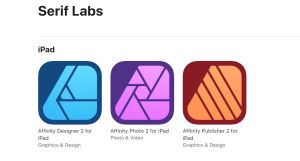Spotlight: Microsoft PC Manager, Windows optimization tool
Spotlight: Microsoft PC Manager, Windows optimization tool
As a matter of fact, there are literally hundreds of software tools out there designed to keep a computer healthy and fit through thorough analysis of its inners and cleanups that descend to otherwise unreachable depths. They go under different names (system cleaners, optimization utilities, hard drive health tools, etc.), but all give a similar promise: boost your PC.
There are some built-in tools in Windows that let you speed hardware up by defragmenting hard drives, optimizing data thereon, or removing temporary files. You can find those tools in the system menu, but they are not really grouped together, and are understandably scary to the majority of users afraid to delete anything Windows labels unnecessary for fear of losing something needed.
Microsoft PC Manager: everything in its right place
According to Aristotle, nature abhors a vacuum, so, in the absence of a usable one-stop tool from the makers of Windows, third parties stepped in and filled the niche. The best known utility is, arguably, CCleaner, praised for ease of use and tangible results; this system cleanup tool is followed closely by AdvancedSystemCare, BleachBit, Clean Master, and Glary Utilities, and dozens upon dozens of alternatives thereto.
First released in 2022, Microsoft PC Manager has matured to version 3.3 in January 2024, and became widely available throughout the world. It seems like Microsoft kept it fenced, and that is why you are probably hearing about it for the first time now.
Version 3.3 comprises all the features making it a valid rival of the aforementioned Windows system optimization tools (thus our spotlight):
- one-click acceleration,
- system storage space management,
- professional virus scanning,
- comprehensive check-up,
- pop-up management, and more.
 This is how Windows PC manager looks right after installation
This is how Windows PC manager looks right after installation
This list is from the release notes published to the app’s page. Essentially, Microsoft finally built an umbrella application that lets you control cleanup and security tools already available in the system. This approach does produce a synergistic effect; once you have launched Microsoft PC Manager, you can boost your computer in a single click, there is a button for that. In addition, the software lets you:
- monitor running apps and check health of your system;
- do a deep cleanup;
- manage applications launched automatically at system startup (do peek in there);
- scan for viruses (powered by Windows Defender);
- check for updates and manage them;
- find large files on your drives (a very handy feature);
- purge temporary files from the system;
- and do several other things to optimize your Windows installation.
Plus, there is a customizable floating toolbar with assorted functions summoned with a click (screenshot maker, notepad, calculator, voice recorder, etc.). All of the above make Microsoft PC Manager a fully-fledged Windows cleanup application that comes at no cost and covers all the PC optimization and security bases.
P.S. If you prefer to stay with CCleaner and the likes thereof, do get your copy of Software Informer to keep things duly inventoried and updated.
P.P.S. While writing this piece, Jim Richards actually did optimize his laptop (yes, using Microsoft PC Manager), got rid of the burden of over 3 GB of temporary files, shaved his head in a symbolic gesture, and now feels totally dandy.