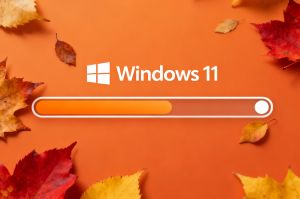Is your computer part of a botnet? Diagnosing and remedying
Is your computer part of a botnet? Diagnosing and remedying
On March 10, 2025, X, formerly known as Twitter, went down under a massive DDoS attack. It can’t be said that the onslaught took the network’s cybersecurity team by surprise: in the realm of big social media players, such efforts are mundane, happening all the time, continuously. This one, however, was on a scale that Elon Musk, the current owner of X, went ahead and labeled it as organized using large resources or even supported by a country, not just some group of hackers.
As you most likely know, DDoS stands for “distributed denial of service”; this type of attack seeks to overload servers with queries and thus put them offline. Behind every DDoS rush there is usually a botnet, which is an array of compromised computers sending the said queries as instructed by the master. Pretty much any computer can be infected and join the ranks of a botnet. What’s even more disturbing, you, as a regular user, may not even know your device is taking part in bringing some web resource down.
This post, which is the next entry in the haphazard “Cybersecurity for the masses” series (see previous installments here, here, here, and here), lays out the signs a computer has joined a botnet, the respective remedying actions, and what you can do to prevent such a turn of events.
How to tell if a computer is part of a botnet
First things first: there are no special pathways in which a computer is compromised to join a network of puppets sending tons of queries in a given direction. The installation of malware putting it to this use occurs the usual way, through phishing pages, attachments posing as benevolent while carrying a virus, drive-by downloads of malicious programs. The good news is the usual safeguards apply: pick a good antivirus for your computer here, and set up a firewall as suggested in this article.
Signs your computer is in a botnet
- Poor performance. Usual tasks take longer to complete, apps open with some effort, the system starts up and shuts down longer than usual.
- Untypical network activity. You can check it in the Task Manager, there is a network column there; look for anything unusual, like spikes in data usage or connections to unfamiliar IP addresses. While there, check the processes run, paying special attention to those that consume much bandwidth.
- Blocked updates. Malware can attempt to prevent components of your system like the antivirus suite from updating.
- Unexpected behavior. Pop-ups, new browser settings you have not changed, system crashes.
There are also tools that can help you detect if your computer is part of a botnet:
What to do if I think my computer is part of a botnet?
- Disconnect from the Internet. This is the first step, do it before anything else.
- Scan the system with your antivirus software. Run a full scan, thorough. You can use free tools from major vendors, like Kaspersky Virus Removal Tool, for the purpose.
- Update your software. Start with Windows itself, and go through all the apps you are using. Software Informer, a lightweight and free updater, can help with that and keep your programs fresh afterwards.
- If all else fails, consider restoring the OS from a system restore point, or reinstalling it from scratch. This is the nuclear option.
Last, but not least: stay tuned to outlets covering cybersecurity issues. This is an ever-evolving domain on both sides of the battlefield, and when you learn about a new threat in a timely manner, you have time to properly prepare to shield your computer(s) from it.