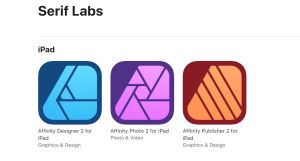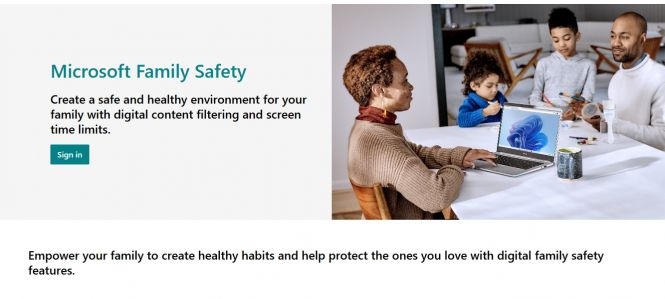 How to set up parental controls in Windows 11
How to set up parental controls in Windows 11
Children explore, there is nothing wrong with that. It is said that before the first burn, a kid does not really know what “hot” means. However, there are many things that parents would love to shield their children from. Empirical knowledge is probably the best type attainable, but it is better to learn, for example, to not eat unknown berries from books and rules communicated by adults.
Computers, the Internet, and all sorts of gadgets are an integral part of life today. In addition to being of invaluable help in a multitude of scenarios, they can also be the source of danger for minors. This piece tells you how to properly set up parental controls in a Windows ecosystem, thus mitigating the risks associated with children using computers.
Built-in parental controls in Windows 11
Windows 11 has quite a comprehensive set of tools that enable you to monitor and limit computer usage by your children, thus giving them healthy digital habits. The primary control center for the said tools is Microsoft Family Safety, which integrates with Windows 11 and other Microsoft services.
Microsoft Family Safety requires an active Microsoft account, and you must be logged in to it on your devices to have this set of tools work for you. If you’re not fine with it, scroll down to the next section that gives several third-party parental control programs.
To start using parental controls in Windows, you have to create a child account linked to yours. This can be done in Settings > Accounts > Family & other users > Add a family member > Create one for a child. A child account in Windows 11 has all the age-appropriate restrictions applied automatically based on the kid’s birthdate.
Microsoft Family Safety: features
Here are the key features of the parental control suite built into Windows 11.
Screen time limits. You are in control: set daily time limits on device usage, specific hours when the child can use the computer, and time per app or game.
Content filtering and web protection. The child will have to use Microsoft Edge, since Microsoft Family Safety integrates therewith for web content filtering. Moreover, you can specifically blacklist and whitelist websites, and age filters will restrict apps, games, and search results inappropriate for your child.
Activity monitoring and reports. The Family Safety app, part of the suite, sends you weekly activity reports by email; these reports include information about websites visited, apps used, and search terms.
Location tracking (for mobile devices). The said app, when linked to mobile devices, can track and report the child’s location. While there are many applications that do this job, using one that’s part of a larger system and is given to you anyway may be a smarter choice.
Thus, Windows 11's parental controls are a robust and flexible way to monitor and manage your children's digital activities and help them grow less vulnerable to the dangers lurking online.
Third-party parental control tools for Windows
Don’t want to link anything to your Microsoft account, but still need a solid set of parental control tools? Here are four programs that deliver on both accounts: require no sign-ins and help you keep your children safe without resorting to bans.
Kurupira Web Filter. This free Windows program offers strong content filtering and lets you blacklist and whitelist sites. The program does everything locally, requiring no accounts anywhere and not depending on outside clouds.
KidLogger. Free parental control software for Windows, macOS, and Android. KidLogger can track apps used, websites visited, monitor keystrokes, and screen time. Same as Kurupira, it needs no cloud account to work, but getting one can unlock some advanced features.
OurPact. The one-liner of OurPact reads “The Ultimate Parental Control & Family Locator App.” It may sound like boasting, but the suite, which supports all the popular operating systems, really delivers in terms of keeping children away from harmful content and giving their location when needed. There’s a 14-day free trial and paid plans starting from $6.99 a month.
Screen Time. This software gives you detailed usage insights and allows customizing screen time limits. The free plan supports only one device, but in many cases, this is all you actually need.
Last but not least: no parental control tools are effective without open communication with your children. We don’t have an app for that; your heart will definitely be the best guide in this matter.