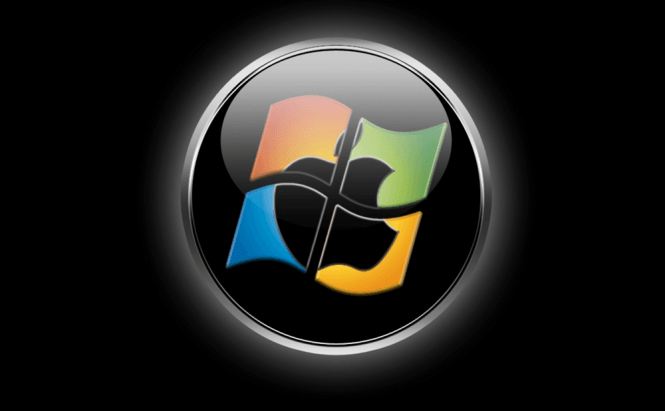 How to Open Mac DMG Files on Windows
How to Open Mac DMG Files on Windows
Generally, opening DMG files while operating a Windows computer is pretty pointless. Most of the times, this type of files contains installation packages that will only work on Mac computers, so you won't really be able to use the installer contained inside even if you gain access to it. However, there are times when they contain archives that you can actually use or when you need to simply view the files contained in the DMG package. Here are a few simple ways for you to be able to see the contents of DMG files.
7-Zip
This is probably the easiest solution that you will find, and it is completely free. 7-Zip is one of the best archive management tools that you can find on the market, being on equal footing with most popular shareware applications like WinRAR. To access the content of your DMG files, all you have to do is this:
- Download and install 7-Zip - this part shouldn't raise any problems.
- Right-click the DMG file - in Windows Explorer find the DMG file that you want to open then right-click over its name.
- Extract the files - hover your mouse over the 7-Zip option and from the menu that pops-out select the Extract here.. option.
- Find the extracted content - after all this is done, the entire content of your DMG can be found in the same directory where the source file was located in.
- Alternatively, you can use the Extract files.. option (instead of the Extract here one) to choose the output folder for the files that are going to be unpacked.
DMG Extractor
DMG Extractor is a tool that can be used for free if the DMG file that you are interested in is under 4GB and not encrypted. Furthermore, the freeware version is only capable of working with 5 files at once, so if you need anything more advanced than this, you will need to spend approximately $10 dollars and purchase the application. Even though the tool doesn't integrate as a shell extension, using it is still very easy:
- Download and install DMG Extractor - the installer contains no adware, and it won't try to sneak in any other program so there's nothing to worry about here.
- Run the application and open the DMG fille - to do so click the big Mac icon (in the upper left corner of the window), navigate to the DMG file that you want and select it.
- Extract the files - you can extract all the files in the same folder as the source file, extract all the files to a folder of your choosing or extract just the files that you selected to an output folder that you will have to specify.
BitZipper
BitZipper is a powerful compression tool that works on Windows 7, 8, 10 and Server 2012. The bad news is that the application is distributed as shareware, and it costs $25, which is pretty expensive by my standards. However, the good news is that you can try it out free of charge for 30 days. Although its main job is to help you compress and decompress files, this tool will also assist you in dealing with DMG files. BitZipper integrates with your Windows shell, so it can be used through the right click menu (the same as with 7-Zip) or through the user interface (just like DMG Extractor). The most problematic process with this tool is the installation process, where you will have to uncheck a few extra programs that the installer will try to sneak by. (Basically, you will have to press the decline button on everything else except the first window).
TransMac
TransMac is a really great solution when it comes to dealing with DMG files. This application can help you view and extract the content of DMGs as well assist you in creating your own Disk iMaGe files. Furthermore, the tool is capable of converting DMG files into ISO images and will allow you to burn the disk image files to CDs or DVDs. TransMac is a shareware program that costs $48, but you get to test it out free of charge for 15 days to see if it's really worth spending all that money. The application doesn't integrate with the Windows right-click menu, so you will have to operate via its graphical interface.







