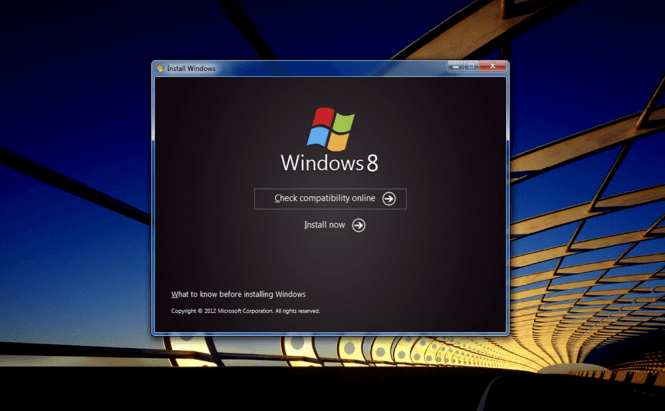 How To Make A Bootable DVD or USB Flash Drive
How To Make A Bootable DVD or USB Flash Drive
When your Windows setup disk is gone or doesn't work anymore, you're left with only two options: ask for help or solve the problem by yourself. If you're ever in a situation when asking for help isn't really an option, you will find out that dealing with the situation by yourself isn't as difficult as you might have originally believed. If you have a DVD writer and a blank DVD or a USB Flash Drive at hand, then it's really just a piece of cake. Here's how to do it.
The first thing you will need is a disk image (ISO) that contains a bootable version of Windows. Hopefully, you were far-seeing enough to already have one of those stored on your hard-disk. If you weren't, you will have to copy one from somewhere or download it from the Internet (torrents, legitimate links or buy it from the Microsoft Store). Once you have the ISO image, all that's left is to actually create the bootable DVD or USB stick:
Creating a bootable USB flash drive
I will start with this option, as there are less people who know how to do it with USB drives than with bootable DVDs. I will show you two easy ways to get it done:
WINToBootic - is my personal choice for this task. WINToBootic is a free application that doesn't need to be installed in order to work. Basically, all you need to do is to plug the USB flash drive into your computer (keep in mind that it will get formatted so any data you have on it will be lost), launch the application, then select the ISO image which contains the Windows setup and click the "Do It" button. Once the process is finished, you can use the USB stick to install Windows on any computer. You can also choose a bootable DVD or a folder as sources for the bootable stick.
What's really cool is that with this small tool you can create regular bootable USB flash drives as well as WinPE (Windows Preinstallation Environment) and Win To Go versions. In case you don't know what they are, WinPE is a network bootable Windows version created for installations, system recovery or troubleshooting. Win To Go is a feature specific to Windows 8 which allows you to boot and run the operating system directly from the USB flash drive.
 Windows USB / DVD Download Tool
Windows USB / DVD Download Tool
Windows USB/DVD Download Tool - is a Microsoft's suggested solution for this task. Another freeware that also provides a simple way to create bootable USB flash drives from your ISO images. Just install the application on your computer, run it and plug in the USB stick. Now all you have to do is select the ISO that contains the Windows installation kit, chose the USB flash drive option (once again, remember that it will format the stick, so you will lose all the data on it) and click on "Begin copying". Just like in the previous case, as soon as the process is complete, you can use that USB stick to install Windows on any computer.
Additional advice: Make sure that the computer on which you want to install Windows is capable of booting from flash drives before creating bootable USB sticks.
Creating a bootable DVD
Making your own bootable DVD is actually easier than creating a bootable USB flash drive. I will tell you again that you first need a working DVD burner, a blank disk and a ISO image containing a bootable Windows installation kit.
Windows USB/DVD Download Tool - yes, this application will also enable you to easily create bootable DVDs. Simply repeat all the steps from before but this time instead of choosing the USB Device option, click on the button that says DVD. Now select the drive itself, click on "Start burning" and you're done. See? I told you it wasn't going to be that difficult.
ImgBurn is a solution endorsed by Microsoft. Even though I don't recommend using it, ImgBurn is a free tool that is more than capable of helping you with this task. What I don't like about this application is the OpenCandy Adware that comes with it. So if you decide to actually install it, make sure you've got a reliable anti-spyware tool at hand. Install and run the tool, put a blank disk into the DVD burner and select the "Write image file to disc" option. In the top left corner of the application's window there is Browse folder icon from where you will select the ISO that you want to use, then click on the "Write speed" drop-down menu from the bottom right corner to select the 2x burning speed. You can also check the Verify option, then click on the Write icon, and you are done.
Alternatives - basically, you can use any DVD writing utility to make bootable DVD as long as you choose to burn the contents of your bootable ISO image and not the ISO image itself. In case you don't know what tool to utilize, I recently wrote an article about it so you can take your pick from there.
What to do when the ISO file isn't bootable
Certain ISO images containing a Windows installation kit aren't bootable. This isn't something that you will encounter often, but it may happen. How to detect whether your image is bootable or not? You will need a tool named WinISO which can be downloaded for free from this link. After you install it, simply run the application, open your ISO file, and in the top left corner you will see a label saying either "Bootable" or "Non-Bootable". If your image isn't bootable, the easiest thing to do would be to download another ISO file instead and use that one. If you don't want to do that, I will show you how to add the boot information for Windows 7 images: First download the .bif (this format contains the required boot information) file from one of these links (32-bit / 64-bit). Now press the Bootable button (third form left to right on WinISO's menu), select Set boot image, navigate to the .bif file that you've downloaded and select it. Lastly, save the project, and you now have a Windows 7 ISO image you can boot from.






