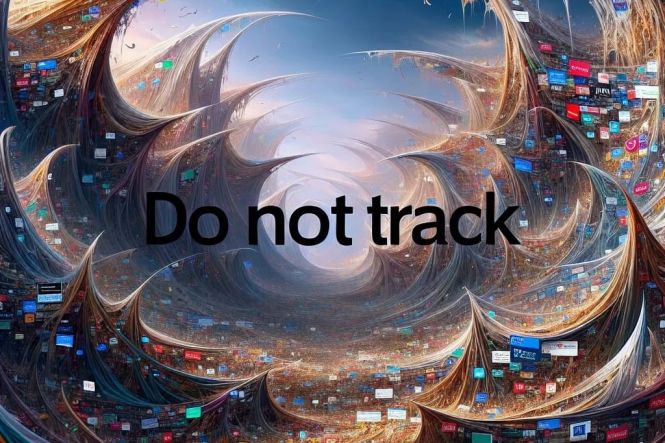 Beyond Do Not Track: online privacy tips
Beyond Do Not Track: online privacy tips
Among the people who have access to the internet on this planet – and that’s over 5.3 billion individuals, more than 65% of the entire humankind – there’s literally no person that hasn’t cursed targeted ads at least once. They are annoying, they are pestering, and they violate your privacy in the worst possible way. You may even have heard stories about ads being shown based on conversations of people with each other, not even their web search histories; while there is no cure for the former so far, the latter can be alleviated at least somewhat with the browser’s Do Not Track option and some routines you can adopt.
Do Not Track option
Although all major browsers come from internet giants that made online advertising one of the key sources of their revenue, they could do nothing but respond to the public’s demand (reinforced with legislation) and add the Do Not Track option to their products.
The path to the toggle that switches Do Not Track on is more or less similar in Google Chrome, Microsoft Edge, Firefox, and all other popular browsers. You go to Settings, then type “do not track” in the search field, and click the highlighted line. The toggle will be there.
Mind you, this option does not guarantee your actions will not be logged by sites you visit and/or sold to ad networks. Built-in Do Not Track simply sends the signal that the user does not wish the data about the visit to be collected and stored. Complying with this signal or ignoring it is a matter of integrity of the online resource you browse to.
Your online privacy: protect yourself
 This is where you look for Do Not Track in Chrome
This is where you look for Do Not Track in Chrome
In addition to the browser’s Do Not Track option, you can adopt a number of practices that will add an extra layer of privacy protection to your online life. We’ve compiled a list of them below; all of the suggested measures are easy to implement and will cost you nothing, yet, combined, they make tracking your browsing a much more complicated matter.
Browse in private mode
Same as Do Not Track, every major browser nowadays has the private mode option. It’s called Incognito in Google Chrome, InPrivate in Edge, and simply Private in Firefox. This mode is supposed to be Do Not Track on steroids, with everything non-malicious but annoying sites planted on your computer deleted once you’ve closed the window.
Fill in only the necessary fields
When you have to fill in a form online, look for fields marked with asterisks and input the info requested into those fields only. Better yet, think twice before entering anything: do you really need to register here, share your data with this site? And, by all means, skip on everything that’s non-mandatory. This may mean abridged user experience in some cases, but you can always tell more about yourself later.
Type-in instead of clicking
Many sites make their living through so-called affiliate marketing: they write useful (really useful) articles and link to related products you can order. This is actually a rather honest way of earning online: if you follow such links and do purchase the product in question, the site that you jumped from will earn a commission. Most resources even notify you that this is how they’re making money. But, if you want more privacy, don’t click the links. Instead, hover your mouse over them, see the URL of the recommended site in the left bottom corner of the window, and type it in the old-fashioned way into the browser’s address bar. Yes, this means no commission for authors of the piece, but more privacy for you. And you can always donate later, anyway.
Try other search engines
Googling all the time? Try DuckDuckGo, for example, or Startpage, or Brave. These search engines deliver good results in most cases, but they don’t use your queries to target ads at you afterwards. You can use more than one search engine, too, there are no restrictions about that!
Use VPN
In its simplest form, a VPN service is a browser add-on that lies to sites about your IP address. This means that the data collected about your visit is worthless for advertisers. There are free plans that are sufficient for pretty much any routine scenario, and you can become a paying customer if in need of something more advanced.
Reject cookies whenever possible
Driven by the respective legislation, the vast majority of websites you can browse to on the regular web warn you about cookies and make you consent to their use. Respectful resources let you choose what sort of cookies they will store; agree only to those marked strictly necessary, and disallow planting anything else.
Informer’s software database has a robust selection of privacy and security programs that you can download and use to safeguard yourself from most threats lurking behind nicely done homepages:
Antivirus & Security › Personal Security
Don’t forget to download and install Software Informer, a free updater we’ve made to help you keep all your apps fresh and, consequently, fenced from harm:



