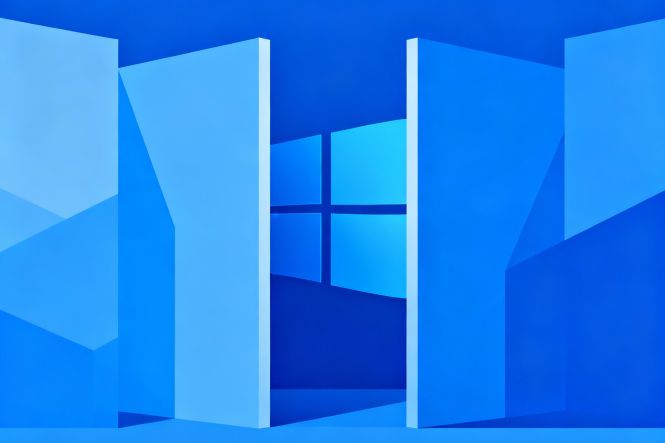 Microsoft removes a way to install Windows 11 with a local account
Microsoft removes a way to install Windows 11 with a local account
Microsoft doesn’t want you to stay local. Earlier — and still, as of this writing — you could install Windows 11 with just a local account. Yes, it took some tinkering and/or third-party tools, but the process wasn’t (isn’t) complicated. Recently, the company made it clear that the loophole will be patched: the Windows 11 release published to the Insider Preview Builds channel disallows start ms-cxh:localonly and oobe/bypassnro, two popular workarounds that allowed installation with a local account only.
Why would Microsoft force installation with a connected account instead of a local one?
As expressed by the developer, the reasons are all about the convenience of the user. If Windows 11 is installed with an active Microsoft account and connection to the company’s servers, the out-of-the-box experience is supposed to be more streamlined, secure, and better all around.
Granted, the security is there: you do get the latest packs and patches, although it’s unclear how much difference it actually makes if you can check for updates and get them immediately after installation. With those packages, you get the bloatware, of course, and syncing to OneDrive, all set up.
Simply put, if installing with an online account were as cool as the developer suggests, there wouldn’t have been tools to circumvent this requirement out there. But such tools have been around for some time now.
Are there workarounds?
All things considered, it looks like the wise move would be to get your Windows 11 installation package now, even if you don’t plan on migrating to this system in the near future. Unless Microsoft closes this loophole in some way, you’ll be able to move to the new OS with a local account and update it to the latest build later. Thus far, at least, this workaround works.
Some other solutions involve tools like Rufus (stay tuned, we plan to cover them soon), and then there are image modification tools, which we have already described in Moving to Windows 11: image customization tools. And once done, you’ll probably find this piece helpful: Windows 10 to 11 upgrade: how to clean drive afterwards.



