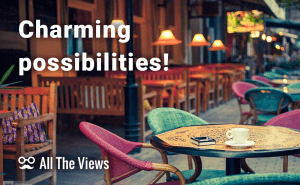Have you ever noticed that, your hard drive size notwithstanding , spare bytes tend to vanish at the speed of light? You can always get more storage space for your files by upgrading the hardware, but if you need to free up several gigabytes for an urgent matter, you may use a variety of easy tricks. These won't require any additional software to be installed. Windows has several in-built solutions to achieve the desired goal, and some of them may be well-known to you.
- First of all, check the Recycle Bin.
It might be surprising, but when you delete files from your hard drive, they are placed into the Recycle Bin, but continue to take up space at the location they have been deleted from. To get rid of these 'ghost occupants', you should go to the desktop, right-click on the Recycle Bin and choose Empty Recycle Bin in the menu that opens. You will have to confirm your action. After these manipulations you will have some storage place freed.
- Second, you can use a built-in Disk Cleanup utility.
With a little help it is possible to clear up space by removing files of different origins: temporary Internet files, delivery optimization files, etc. The Disk Cleanup tool may be handy if you want to delete the remaining files of the previous Windows installation. To reach it, open Start menu, go to All apps > Windows Administrative Tools > Disk Cleanup. Then choose the target drive and wait until all required calculations are made. You can manually choose particluarly what file groups are to be erased. You will be provided with explanations of what each file group means, so you can be sure that no files get deleted by accident.
- Third, check your PC for the unused software.
Some programs that get installed are used only once and, at a certain point, begin to only take up space. Such situations provide the most profitable way of unwanted data elimination among the ones mentioned. To see the list of installed programs, go to Control Panel > All Control Panel Items > Programs and Features. The table that opens provides you with all the relevant data about the programs on your PC, including their size. So, simply choose and delete the apps you do not use.
These three simple tricks will allow you to manage space on hard drives for urgent matters. To be sure what should be cleaned up, you may read the article Find Out What's Taking Up Space On Your Disk and use the tools mentioned there to gain even more control over your PC hard drive space usage.