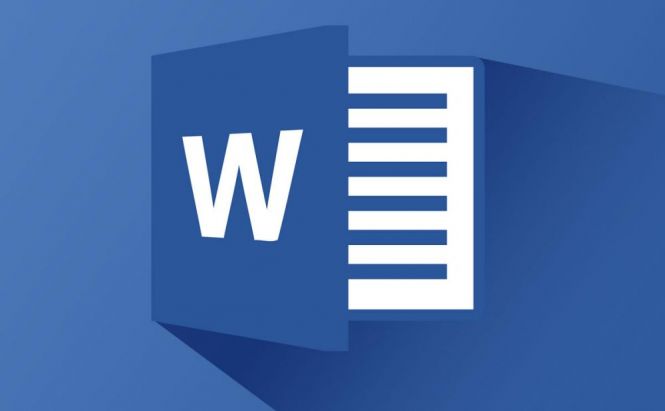 Microsoft Office 2016 keyboard shortcuts: Microsoft Word
Microsoft Office 2016 keyboard shortcuts: Microsoft Word
Even with so many alternatives around, Microsoft Office keeps leading the way when it comes to digital documents. Office 2016 is no exception. The new productivity suite brings plenty of amazing features and tools designed to streamline the experience and help the users work and create a lot easier. After all, any major update is bound to be a learning curve, so having at hand a list of useful commands and tricks is essential, especially when you're stuck on something specific.
To save your time, we've collected the most important Microsoft Office 2016 keyboard shortcuts you'll want to master and memorize. Ranging from basic to little known ones, these great keyboard techniques will speed up your workflow tremendously and show you how to open, find and edit any content with little effort. In today's article, we've rounded up the keyboard shortcuts for Microsoft Word.
Keyboard shortcuts to navigate the Ribbon: Just like any other Office application, Word allows you to access every command of the ribbon using only your keyboard. To switch on the keyboard-only navigation, press the Alt key and it will activate the little boxes over each menu item called KeyTips. Press the corresponding letter shown in the KeyTip to activate a command you want to use. In case you need to cancel the action you're taking or turn off the KeyTips, press the Alt key once more.
The Ctrl + Shift + G combination will launch the Word's built-in word counter, while the F7 key will open the Spelling command.
If you accidentally enabled Caps Lock and typed a whole paragraph in all caps, highlight the text and apply Shift + F3 to choose between lowercase, all caps or title case.
Every time you add a URL to a word, Word automatically turns it into a hyperlink making it blue. It might be somewhat annoying, especially when you're working with formal documents and don't want anything to spoil their look. In this case, just press Ctrl + Shift + F9 and the combination will remove all hyperlinks from a text.
Character formatting in Microsoft Word can be accessed with only your keyboard as well. Thus, if you highlight a text and press Ctrl + B, it will apply the bold formatting to the selected words. Ctrl + I will enable italics. The Ctrl + U combination will underline the text you select, while Ctrl + Shift + W will underline the words, but not the spaces included in the selection.
Putting words to a digital page, you often need to adjust the font size of a text. Why not do it with a couple of keys? Use Ctrl + ] to increase the font size by 1 point and Ctrl + [ to decrease it.
When you copy and paste texts in Word, you often face someone's else weird formatting you may fancy getting rid of. So, if this happens, just select the text and press Ctrl + Spacebar to remove the manual formatting and reset it to the default look.
If the frequently used copy (Ctrl + C) and paste (Ctrl + V) shortcuts are known to everyone, the re-do/undo combinations are seldom retained in memory. Press Ctrl + Z to undo your last action and Ctrl + Y to redo.
By default, Microsoft Word automatically formats simple superscript uses, for instance, with dates or equations. If you'd like to do it manually, Ctrl + = will give a subscript to a selected text, and Ctrl + Shift + = will make it a superscript.
With keyboard shortcuts, you can also control paragraph behavior and appearance. Press Ctrl + 1 to set single-line spacing, Ctrl + 2 to set double-space lines, Ctrl + 5 to set 1.5-line spacing. Ctrl + Shift + S will open Apply Styles task pane, and the combinations of Alt + Ctrl + 1, 2 or 3 will apply the Heading style to a paragraph accordingly.
We've tried to present a complete and helpful list of keyboard shortcuts you can use working with Microsoft Office. If you have some other useful combinations of keys in your arsenal, you're very welcome to share in the comments below.



