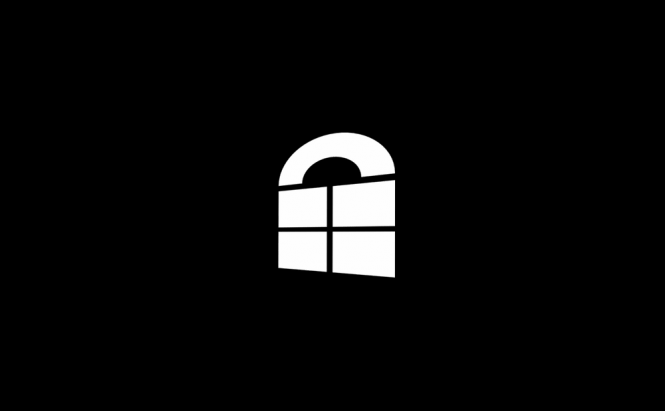 How to bypass Windows 10's installation blocking techniques
How to bypass Windows 10's installation blocking techniques
Windows 10 provides many cool security features that keep people out of harm's way, but it also has its fair share of problems. In its quest to avoid exploits and ensure that users don't accidentally compromise the safety of their PC, the operating system jumps the gun from time to time. One of the best examples of this is the annoying: "This app has been blocked for your protection" message that you receive when trying to install certain software.
For those of you who are unfamiliar with the topic, when you try to install certain applications or drivers for one of your older devices, Windows 10 might display the message that you see in the image above and completely block your installation. What's very annoying is that you will receive the same error even if you've logged in using an administrator account, and that sliding the UAC (User Account Control) bar to its minimum level won't prevent this error from happening. In fact, most of the simpler solutions such as the "Run as administrator" option or changing the properties of the installer won't work, but there are still ways for you to bypass this protection.
Before we begin, you should know that this security measure is put in place for a reason. So, if you've just downloaded a driver from a website that you've never heard about before and aren't 101% sure that the file is completely clean, you should reconsider continuing with this. However, if you're certain that the installer you have is legitimate and that Windows 10 is making a mistake by blocking you from installing the software, here are two ways for you to solve this issue:
Command Prompt
If you run the installer from the CMD window with administrator privileges, the annoying "This app has been blocked for your protection" error message will no longer bother you. The simplest way to do this is by opening the Start Menu, then typing "command", and the Command Prompt application will show up. Now, right-click it and choose the "Run as administrator" option. Unfortunately, in the administrator version of the command prompt window you can't drag and drop files, so you will need to manually put in the file's path and press Enter. If you're looking for a very quick way to get the path to your installer, right-click the file while holding the Shift key pressed and choose the "Copy as path" option.
Modifying the UAC registry files
 Editing the UAC registry files
Editing the UAC registry files
Another way to circumvent this protection is by temporarily terminating the User Account Control. Here are the steps you need to take in order to do this:
- Press the Win + R key combination, type "regedit" (without quotes), then hit Enter and confirm.
- In the left-side panel, find your way to "HKEY_LOCAL_MACHINE\SOFTWARE\Microsoft\Windows\CurrentVersion\Policies\System" and click on System.
- In the right-side panel, find the entry named "EnableLUA", right-click it and select the "Modify" option.
- In the small window that appears there is a box named "Value data"; change the value to 0.
- Click OK and restart your PC.
Once your computer reboots, install the software you weren't able to install before. After you're done, re-enable the UAC either by retracing all your previous steps and modifying the value back to 1 or simply by moving the slider as shown in my previous UAC-related article.
Now that you know how to bypass Windows 10's installation blocking techniques, you might want to read about other interesting Windows 10-related topics such as: "How to enable Cortana, no matter which country you're in" or "How to fix Windows 10's WiFi problems".





